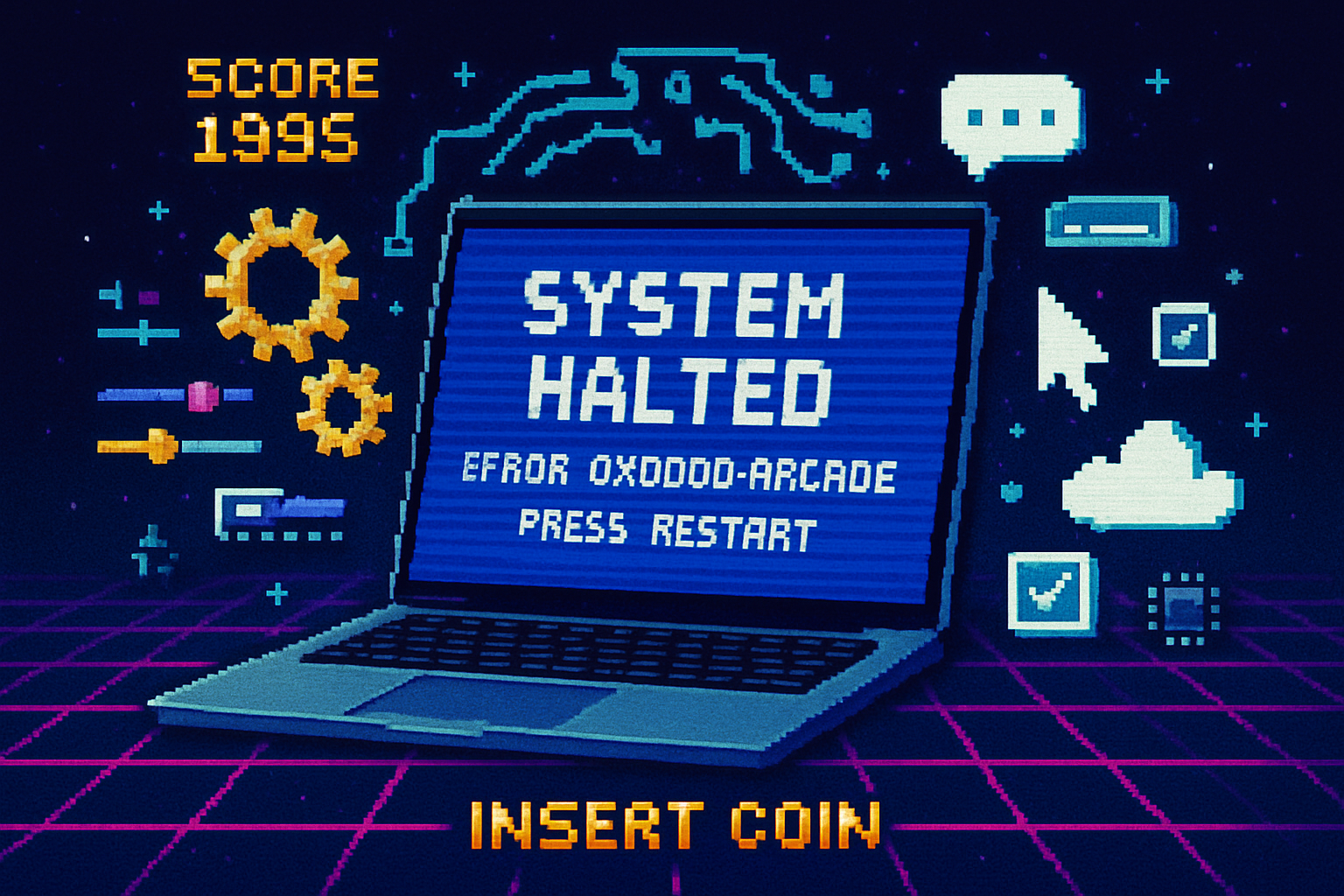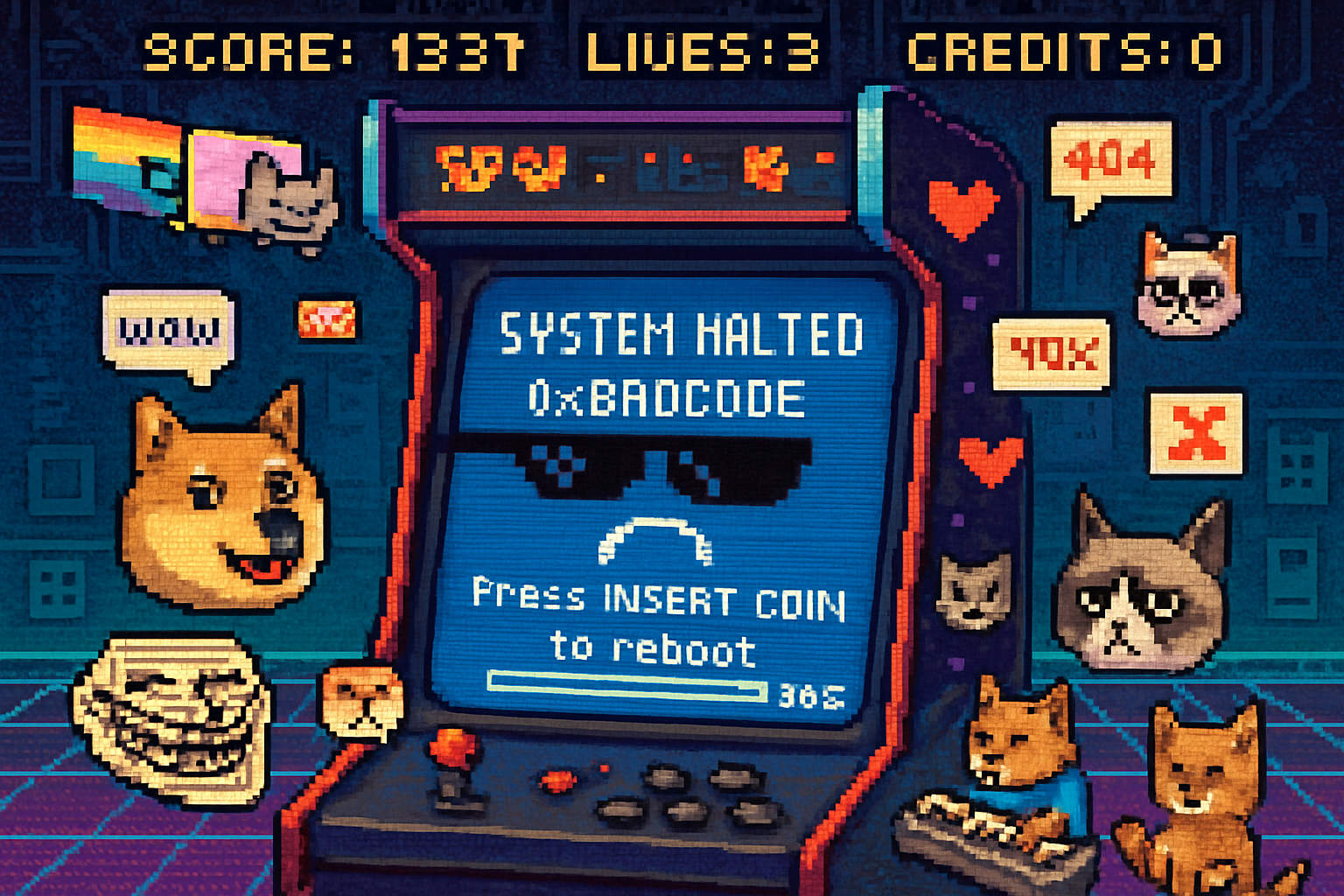· retrotech · 7 min read
User Testimonials: Surviving the Blue Screen of Death
A collection of first‑person vignettes across Windows history about encountering the Blue Screen of Death, paired with practical troubleshooting steps, emotional takeaways, and preventative tips.

The Blue Screen of Death (BSOD) is one of the most recognizable - and feared - computer errors in modern computing. Behind every stop code and hex dump is a person: a frustrated student, a sysadmin in the middle of a deployment, a grandmother trying to print a recipe. This article stitches together anonymized first‑person vignettes across Windows history to tell a narrative of surprise, panic, troubleshooting, and - often - recovery.
A timeline of testimonials
“I was 16, working on a school paper. The computer simply froze and then displayed white text on a blue screen. I thought my PC had exploded. I made a note of the error and unplugged everything. Hours later, I learned it was a bad IDE driver.”
- A student, 1998 (Windows 98 era)
“At 3 a.m., our production server suddenly stopped. The blue screen told me nothing useful except a cryptic code. We had a backup server, but the downtime still cost us. We found a failing NIC driver after digging through event logs.”
- A sysadmin, 2003 (Windows Server 2003)
“I remember getting a BSOD almost every day after installing a new game. Reverting the video driver fixed it. Gaming on a budget meant learning how to swap drivers fast.”
- A gamer, 2007 (Windows XP)
“When Vista came out, some new drivers caused crashes. I’d get a BSOD when waking my laptop from sleep. Disabling the device’s power management policy was the workaround until a driver update fixed it.”
- A consultant, 2008 (Windows Vista)
“I’m a teacher; students would panic when their homework file vanished after a blue screen. We used System Restore and File History to recover - and taught them to save often.”
- A teacher, 2012 (Windows 7)
“Windows 10 once crashed with a ‘memory management’ code while I was recording audio. Turns out the RAM slot was loose. Reseating the modules and running memtest86 helped.”
- A podcaster, 2017 (Windows 10)
“I was testing a beta driver for a new GPU and got a BSOD. The dump analysis pointed to an unsigned driver. The experience taught me to always test on a secondary machine.”
- A hardware tester, 2019 (Windows 10/11)
These vignettes share common themes: surprise, escalating panic, and eventually either recovery or an important lesson learned. Now let’s unpack practical steps, tools, and prevention strategies that have helped these people get back on their feet.
What the BSOD actually tells you (briefly)
A BSOD is Windows’ kernel‑level way of stopping the system when a critical error occurs. The onscreen information includes a stop code (e.g., MEMORY_MANAGEMENT, IRQL_NOT_LESS_OR_EQUAL) and sometimes a driver or module name. Modern Windows writes memory dumps to disk - full dumps or minidumps - which are very helpful for diagnosis.
Official Microsoft resources on blue screen troubleshooting and bug check reference are valuable starting points:
- Troubleshoot blue screen errors: https://support.microsoft.com/windows/windows-10-crash-blue-screen-of-death-bf8c3b1c-2e4f-4e1b-9546-1d4a4b3bce1
- Bug check code reference and debugging: https://learn.microsoft.com/windows-hardware/drivers/debugger/bug-check-code-reference2
Immediate steps to take when you see a BSOD
- Stay calm and note the stop code. If you can, photograph the screen. The stop code and any driver file name may be the fastest clue.
- Reboot and see if it’s a one‑off. Some crashes are transient.
- Boot into Safe Mode if crashes persist. On modern Windows - Shift + Restart -> Troubleshoot -> Advanced options -> Startup Settings -> Restart -> choose Safe Mode.
- If you can boot normally, check the Event Viewer (Windows Logs -> System) for timestamps and related errors.
- Locate minidumps at
C:\Windows\Minidumpand the full memory dump atC:\Windows\memory.dmp(if enabled). These are used for deeper analysis.
Tools and techniques for deeper diagnosis
- WinDbg (Windows Debugger). Common commands when analyzing a dump:
.symfix
.reload /f
!analyze -vMicrosoft docs and the Windows Software Development Kit (SDK) include WinDbg and debugging documentation: https://learn.microsoft.com/windows-hardware/drivers/debugger/
BlueScreenView (NirSoft) and WhoCrashed are user‑friendly GUI tools that parse minidumps and summarize likely culprits: https://www.nirsoft.net/utils/blue_screen_view.html and https://www.resplendence.com/whocrashed
Memtest86 to check RAM stability: https://www.memtest86.com/
Disk checks and file system repairs:
chkdsk /f /randsfc /scannowcan repair corruption that leads to crashes.Driver rollback and updates - Device Manager -> Right‑click device -> Properties -> Driver -> Roll Back Driver, or update from the vendor’s site. Many BSODs are driver‑related.
Hardware vs software causes: how users discovered the difference
Driver bugs - Frequent with new OS releases and new device drivers. Users often fixed these by uninstalling or rolling back a driver, or installing an updated signed driver.
Faulty RAM - Users who ran memtest86 often found errors after repeated memory‑related BSOD messages. Reseating or replacing RAM typically fixed the problem.
Failing storage - Corrupted system files or unreadable sectors led to crashes. Running
Overheating/PSU/GPU issues - Gamers and power‑users reported crashes under load. Cleaning dust, reapplying thermal paste, or swapping PSUs often resolved instability.
Third‑party software - Antivirus hooks, old virtualization drivers, or poorly written kernel extensions caused blue screens. Safe Mode and clean boot diagnostics helped isolate these.
Emotional and practical lessons from users
“Photograph the screen.” Multiple users recommended taking a quick photo of the stop code before rebooting. It’s fast and accurate.
“Backups saved me.” Teachers and small business owners emphasized that System Restore, File History, and regular backups prevented data loss after crashes.
“Test on a spare machine.” Hardware testers learned the hard way that beta drivers and firmware belong on test machines first.
“Create a recovery USB.” One sysadmin kept a Windows recovery drive on a flash stick that let them boot, run repairs, and restore quickly.
“Document the fix.” Many kept a simple log of what they tried and what worked - useful when similar errors reoccurred months later.
A practical checklist: surviving a BSOD (step‑by‑step)
- Note the stop code and any file names. Photograph the screen.
- Restart. If the crash repeats immediately, boot into Safe Mode.
- Run Event Viewer, check
C:\Windows\Minidump. - If you suspect drivers - roll back recent drivers, uninstall problematic software, or use System Restore.
- Run
sfc /scannowandchkdsk /f /r. - Test memory with memtest86 (overnight is best).
- Test storage with SMART tools and consider cloning the drive to preserve data before replacing it.
- If you’re comfortable, analyze minidumps with WinDbg or use BlueScreenView/WhoCrashed to get a quick pointer.
- If hardware seems fine but crashes persist, update BIOS/UEFI and chipset drivers from the manufacturer.
- When in doubt, consult a trusted computer technician and provide the dump files and a timeline of events.
Preventative tips from experienced users
- Keep drivers updated from vendor sites rather than relying solely on automatic Windows updates.
- Keep a tested recovery drive and daily/weekly backups for critical data.
- Use quality hardware (RAM with warranties, reputable power supplies) if you depend on uptime.
- Maintain good cooling and dust management for systems under heavy load.
- Test beta software on non‑production machines.
When to call for help
If you’re uncomfortable analyzing dumps, or if repeated crashes continue despite the checklist, collect the following and consult a professional or online community:
- Photos of the BSOD and the stop code
- Copies of minidump files (C:\Windows\Minidump)
- Recent hardware/software changes
- Steps you have already tried
Communities like Microsoft Answers, dedicated subreddits, and professional repair shops can often interpret dumps and advise next steps.
Final thoughts
Behind every blue screen is a story of disruption - missed deadlines, lost work, or late‑night troubleshooting sessions. The testimonials above show a pattern: initial shock, methodical diagnosis, and then recovery (or a necessary hardware replacement). The good news is that modern tooling and procedures make the BSOD far less mystifying than it used to be. With a few practical habits - frequent backups, recovery media, driver discipline, and a calm troubleshooting checklist - most people survive the Blue Screen of Death and return to work with a lesson learned.
Further reading and tools mentioned:
- Microsoft - Troubleshoot blue screen errors -
- Microsoft - Bug check code reference & debugging -
- BlueScreenView (NirSoft) - https://www.nirsoft.net/utils/blue_screen_view.html
- WhoCrashed - https://www.resplendence.com/whocrashed
- Memtest86 - https://www.memtest86.com/