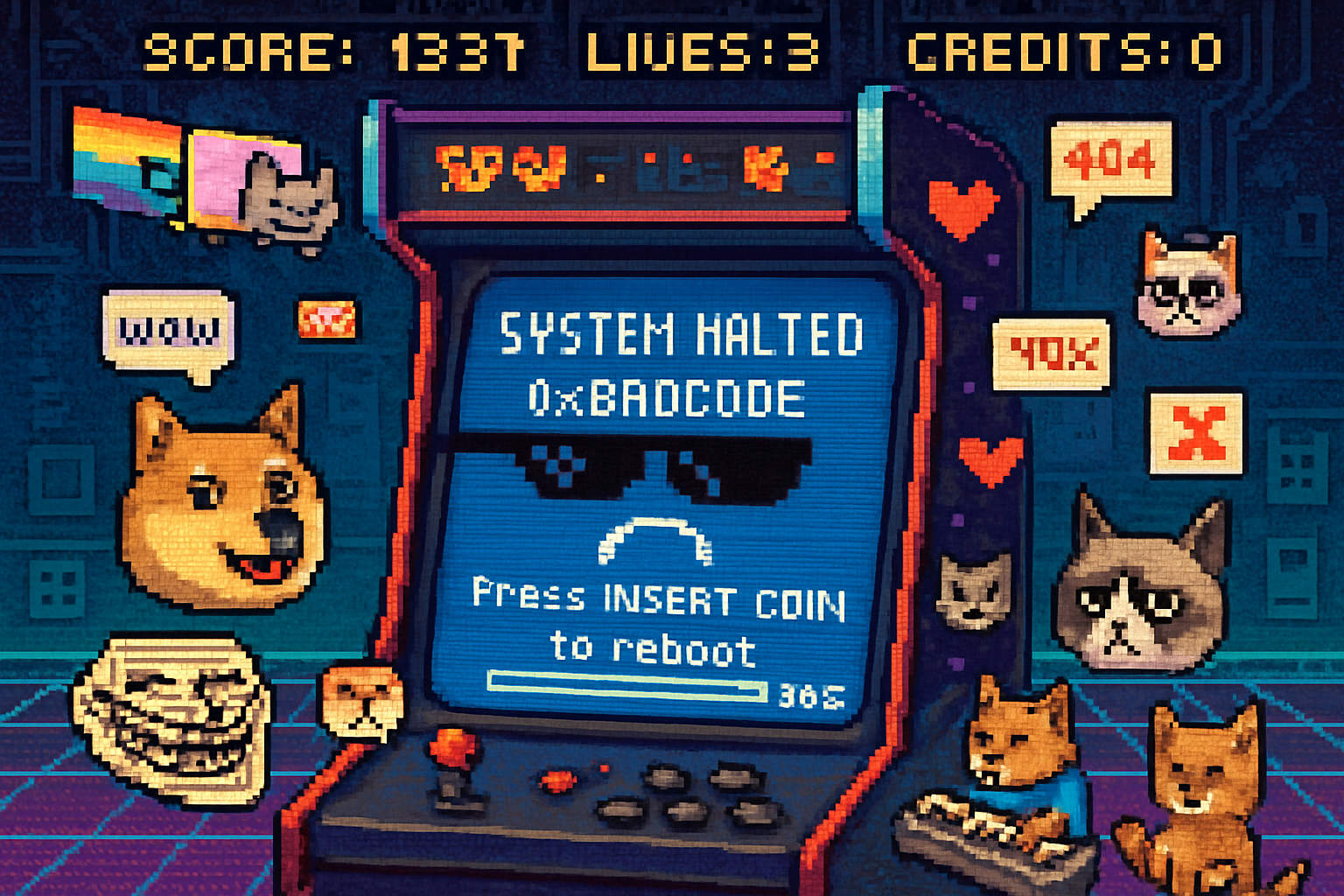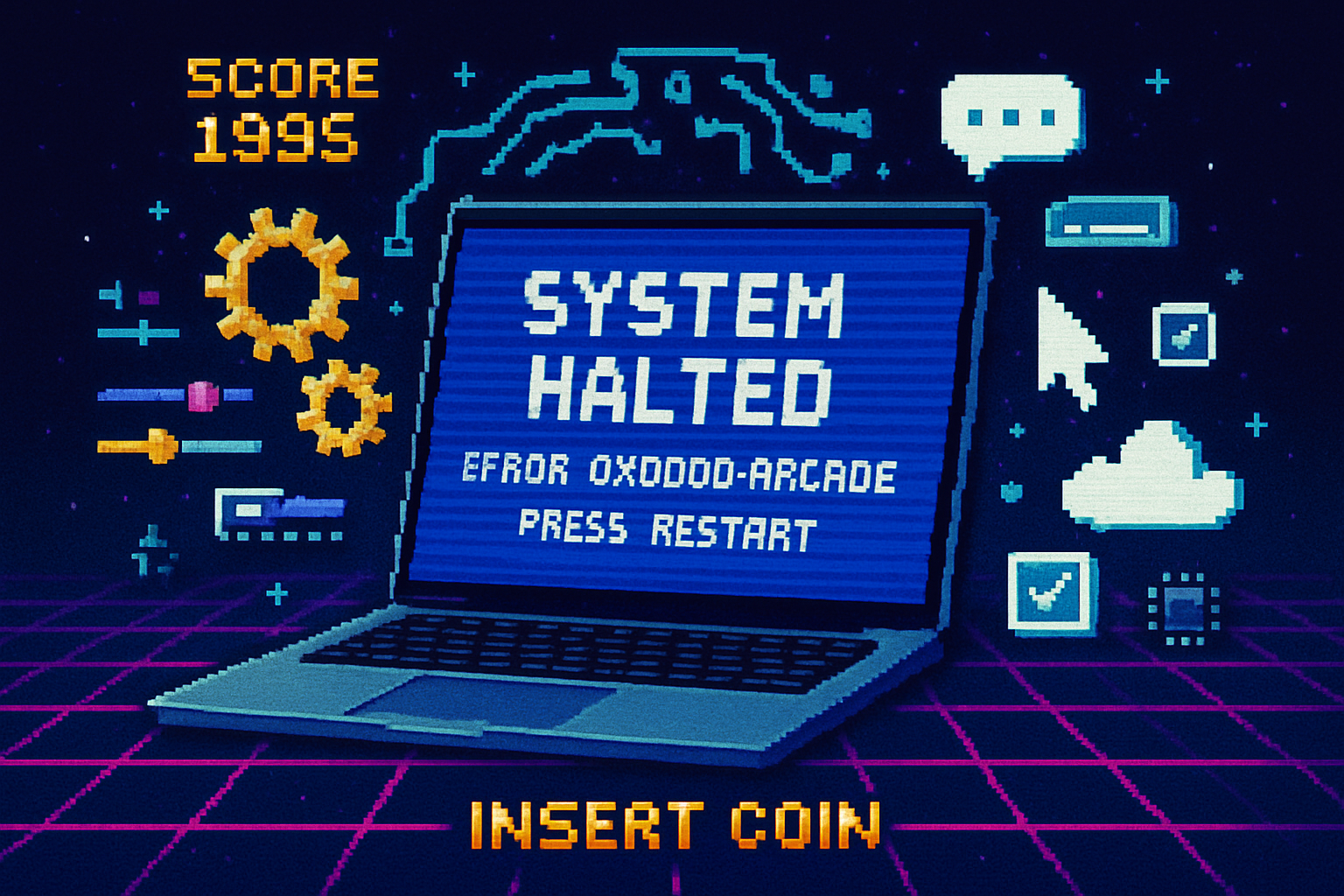· retrotech · 7 min read
The BSOD: A Look into Its Role in System Stability and Security
The Blue Screen of Death (BSOD) is more than an iconic failure screen - it's a deliberate, defensive diagnostic tool. This article explains how BSODs function, how they've evolved to help admins and defenders identify stability and security problems, and best practices for analysis and mitigation.

What is the BSOD (Blue Screen of Death)?
The Blue Screen of Death - commonly shortened to BSOD - is Windows’ visible reaction to a fatal condition the operating system cannot safely recover from. When the kernel detects a serious inconsistency (for example, an invalid pointer in kernel-mode code, corrupted memory, or a security violation), it issues a bug check (stop error) and halts the system to prevent further damage or data corruption.
Early Windows versions displayed similar blue error screens for unrecoverable faults; the concept matured through the Windows NT line into the structured stop error mechanism we use today. For a concise historical overview, see the Blue Screen of Death entry on Wikipedia Blue Screen of Death.
Why intentionally crash? The defensive purpose of a stop error
At first glance a forced crash seems purely negative. In reality, halting the system is a defensive and diagnostic choice:
- Preserve forensic data - a crash can produce memory dumps that let engineers reconstruct the state of the kernel and drivers at failure time.
- Prevent propagation - if kernel data structures are corrupted, continuing to run could silently corrupt files, cryptographic keys, or other critical state.
- Signal severity - some failures indicate bugs or tampering (e.g., unauthorized kernel patching) that should not be ignored.
Microsoft documents the bug check mechanism and the enumerated stop codes used by Windows in its driver debugging reference Bug Check Code Reference.
What information does a BSOD provide?
A modern BSOD typically includes:
- A stop code (e.g., PAGE_FAULT_IN_NONPAGED_AREA) - a short label that points to a class of failure;
- A hexadecimal bug check and parameters - these give concrete runtime values useful in debugging;
- A QR code or guidance linking to online help (Windows 8+); and
- A memory dump written to disk if the system is configured to save one.
The stop code and parameters are the first clues an analyst uses. Microsoft maintains documentation about collecting and configuring memory dumps, which are the raw evidence used for postmortem analysis Collecting Memory Dumps.
Types of memory dumps and why they matter
Windows can produce several dump types depending on configuration:
- Kernel memory dump - includes kernel-mode memory and is often sufficient to analyze drivers and kernel code.
- Complete memory dump - includes everything (including user-mode), useful for complex scenarios but large.
- Small (minidump) - compact summary with stack traces and limited data - quick to store and often good enough for many driver issues.
Choosing the right dump type balances disk usage, privacy, and diagnostic value. See Microsoft’s guidance on configuring and reading dumps Collecting Memory Dumps.
BSOD as a diagnostic tool: workflows and tools
When a BSOD occurs, typical steps are:
- Capture the dump. Ensure machines are configured to save kernel or complete dumps.
- Correlate with Event Viewer logs and recent changes (drivers, updates, hardware swaps) Event Logging.
- Analyze the dump using tools such as WinDbg or the Windows Debugging Tools WinDbg and Debugging Tools.
- Reproduce and instrument - enable Driver Verifier for suspect drivers, reproduce the crash, and capture additional evidence
Root causes often fall into a few categories: faulty or unsigned drivers, hardware faults (bad RAM), race conditions, or OS bugs. A well-configured telemetry pipeline (Windows Error Reporting) can route crash data to vendors for large-scale pattern detection Windows Error Reporting.
The BSOD’s role in security
Beyond stability, BSODs contribute to security in several ways:
- Fail-safe behavior - halting on severe integrity violations prevents a compromised kernel from continuing to operate and causing further damage.
- Detection surface - unusual or new stop codes and corruption patterns can indicate exploitation attempts (heap corruption, stack corruption, or tampering with kernel code).
- Forensic evidence - memory dumps captured at crash time may contain remnants of kernel-mode malware, signatures of exploits, and kernel call stacks useful to incident response teams.
Windows has layered defenses that intersect with why and when a stop error is triggered. Examples include kernel patch protection (PatchGuard), secure boot policies, and virtualization-based security (VBS):
- Kernel Patch Protection prevents unauthorized modification of critical kernel structures and can cause system instability if violated Kernel Patch Protection.
- Secure Boot helps ensure the boot chain is trusted; failures during secure boot can prevent compromised kernels from loading Secure Boot.
- Virtualization-based Security isolates critical components (like Credential Guard), which changes the attack surface and failure modes Virtualization-based Security (VBS).
Because these subsystems enforce integrity checks, they can indirectly cause crashes when tampering or severe misconfiguration is detected - acting as an enforcement mechanism that prioritizes security over uptime.
Evolution in response to emerging threats
As threats have grown more sophisticated, the BSOD and Windows’ crash-handling pipeline have evolved:
- Telemetry and cloud analysis - Windows Error Reporting aggregates crash telemetry at scale, enabling Microsoft and vendors to detect patterns linked to malware or faulty updates and push mitigations faster
- Stronger kernel signing and driver vetting - Microsoft enforces stricter kernel-mode code signing and driver submission policies to reduce buggy or malicious drivers.
- Enhanced isolation - VBS and related technologies minimize what code runs in the same address space as the kernel, reducing the chances that a compromised user-mode process causes kernel corruption.
- Richer diagnostic output - modern BSOD screens include friendly stop-code text and links to online help; meanwhile, backend tooling and symbols make automated analysis more reliable
These improvements aim to reduce silent failures, accelerate detection of supply-chain issues (e.g., bad drivers distributed widely), and make crash data actionable by both vendors and defenders.
Practical guidance for admins and developers
- Configure dump collection - set machines to produce appropriate dumps (kernel or complete) and centralize them for analysis.
- Use WinDbg and symbols - learning to read stack traces and use public symbols dramatically shortens triage time
- Enable Driver Verifier selectively - for suspected drivers, Verifier increases the chance of exposing a bug during testing
- Keep drivers and firmware updated and prefer signed drivers - many BSODs trace to third-party drivers or outdated firmware.
- Integrate crash telemetry - use Windows Error Reporting or enterprise solutions to correlate crashes across your fleet and identify regressions early
When a BSOD signals a security incident
Not every BSOD is malicious, but certain patterns warrant security investigation:
- Sudden increase in kernel corruption or memory integrity errors across many systems.
- Consistent crashes pointing to kernel structures modified by unknown or unsigned modules.
- Dump evidence of injected code, hidden drivers, or unusual call stacks that don’t match known vendors.
In those cases, incident responders should treat dumps as volatile evidence: collect full dumps where possible, preserve logs, and perform offline analysis.
The future: fewer visible blues, more intelligent recovery
User experience trends push toward minimizing disruptive screens: automated recovery, live kernel memory automation, and richer background diagnostics can reduce the frequency with which end users see a blue screen. However, the underlying practice - stopping when kernel integrity is at risk - will remain crucial. Expect continued investment in cloud-assisted analysis, better automated triage, and tighter platform protections that turn many potential crashes into fixable updates pushed via Windows Update before they reach end users.
Conclusion
The BSOD is simultaneously a blunt instrument and a powerful tool. It enforces a policy: when the kernel’s invariants are violated, stop and collect evidence. Over decades, that mechanism has become more useful to both stability engineers and security teams. Properly configured, analyzed, and tied into telemetry pipelines, BSODs provide the raw material for diagnosing complex failures, detecting exploitation attempts, and ultimately improving platform resilience.
References
- Microsoft - Bug Check Code Reference -
- Microsoft - Collecting memory dumps -
- Microsoft - Windows Error Reporting -
- Microsoft - Driver Verifier -
- Microsoft - Kernel Patch Protection -
- Microsoft - Secure Boot -
- Microsoft - Virtualization-based Security (VBS) -
- How-To Geek - What Causes the Blue Screen of Death? -
- Wikipedia - Blue Screen of Death -