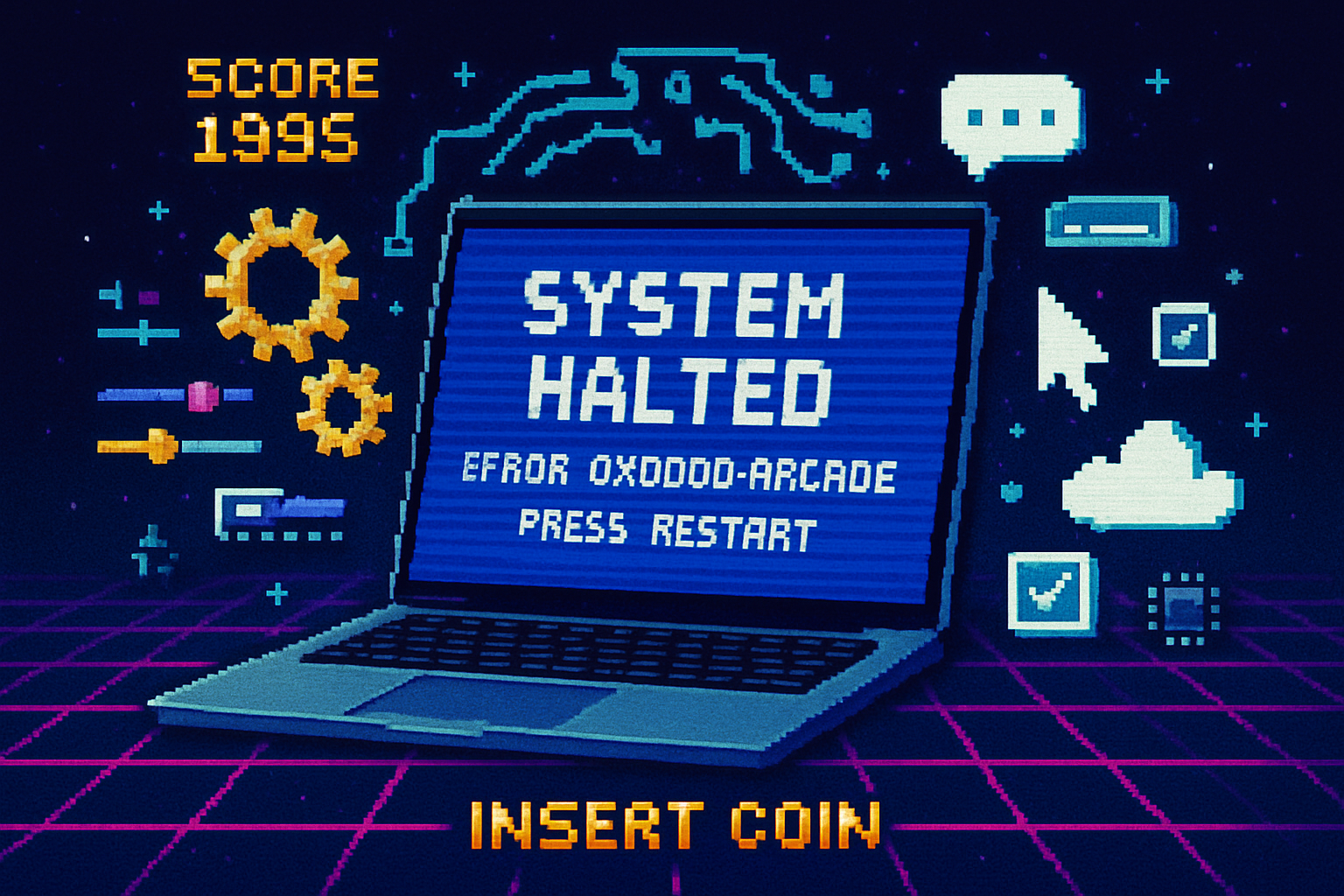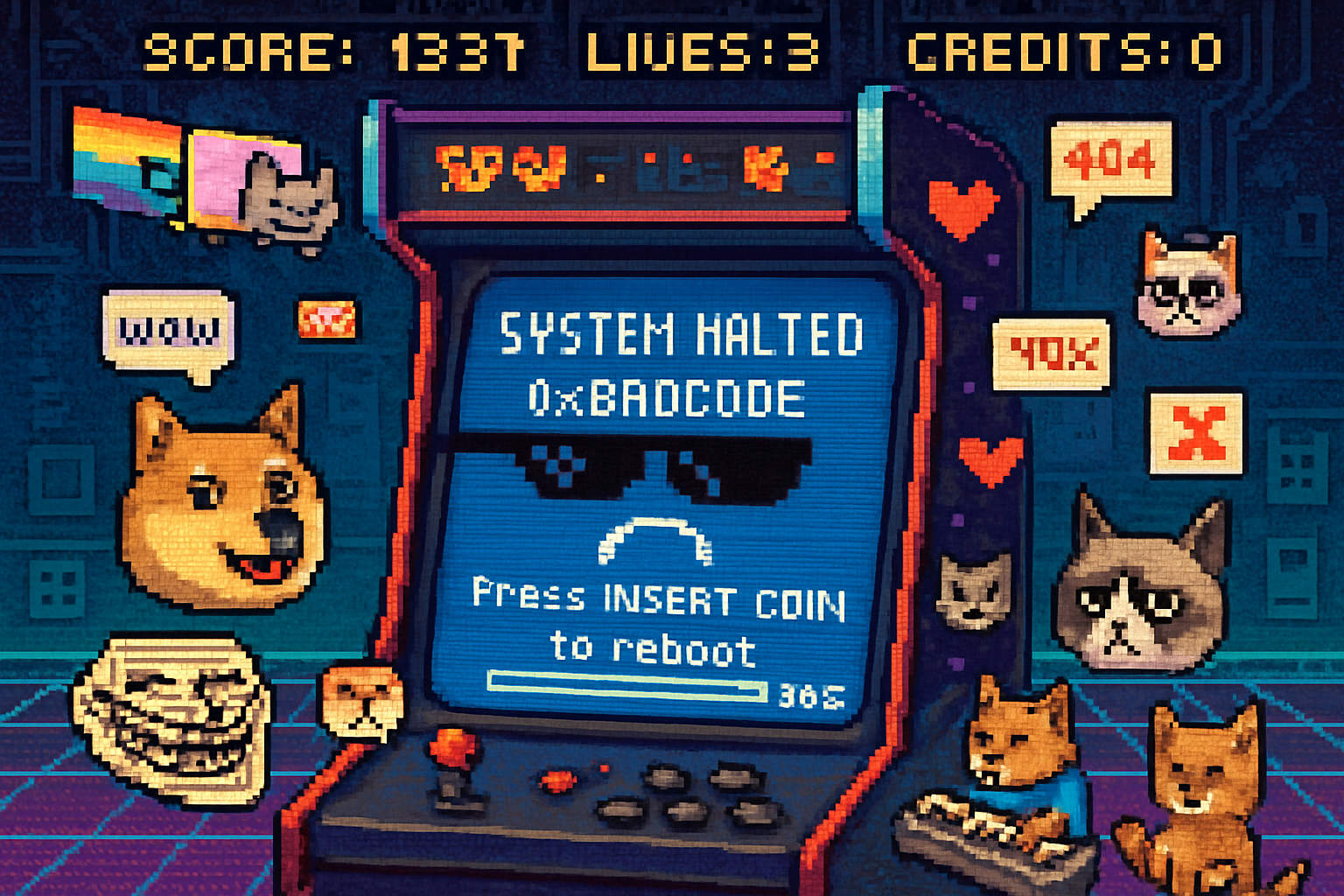· retrotech · 8 min read
Beyond Windows: The Blue Screen of Death in Other Operating Systems
The Blue Screen of Death (BSOD) is Windows' most infamous error screen - but other operating systems have their own ways of telling you something has gone terribly wrong. This article compares Windows' BSOD with kernel panics and crash reporters on Linux and macOS, explaining technical causes, visual differences, debugging approaches, and the typical user experience across platforms.

Introduction
The “Blue Screen of Death” (BSOD) is one of the most recognizable symbols of a system crash in personal computing: a sudden full-screen error that forces a stop, often accompanied by cryptic codes. But Windows isn’t the only operating system that crashes dramatically. Unix-derived systems (Linux, BSD, macOS) and other OS families show their own crash screens and produce diagnostics in different ways.
In this article we’ll compare Windows’ BSOD with analogs in Linux and macOS, cover their technical roots, show how the user experience differs, and outline practical steps for debugging and prevention.
A short history and what the names mean
Windows - “Blue Screen of Death” refers to the Windows stop error screen that historically used a blue background and displayed a STOP code. It indicates a fatal kernel-mode error that halts the system. See the Wikipedia summary for historical context:
Linux/Unix - the typical term is
macOS - being a Unix-derived OS, macOS also experiences kernel panics, but Apple presents a multilingual user message telling you the machine needs a restart and then creates panic logs for analysis. Apple documents what to do after a kernel panic:
Technical causes: same class of problems, different plumbing
At a fundamental level, these fatal errors are similar: they happen when critical invariants in kernel-mode code are violated, and continuing execution would risk data corruption or undefined behavior.
Common causes across OSes
- Faulty or incompatible device drivers / kernel modules
- Hardware defects (bad RAM, failing CPU, overheating, failing storage controllers)
- Kernel bugs triggered by specific workloads
- Corrupted kernel memory or data structures (often caused by buggy third‑party code)
- Low-level filesystem corruption or I/O controller failures
Differences in implementation and response
Windows (BSOD / Stop Error)
- Why it stops - a “bug check” (STOP) occurs whenever the kernel detects a condition with no safe recovery path.
- Output - historically a full-screen blue message with text and a hexadecimal STOP code; modern Windows versions also show a QR code and short human-friendly stop code. Microsoft maintains detailed references for bugcheck codes and debugging tools:
- Diagnostics - Windows writes a memory dump file (mini or kernel/full dump) that can be analyzed with WinDbg or other tools. Windows Error Reporting (WER) collects crash metadata:
Linux (Kernel Panic / Oops)
- Why it stops - the kernel detects an unrecoverable condition or calls panic() explicitly (some kernels will call panic after oops conditions depending on configuration).
- Output - traditionally a console-style stack trace and register dump printed to the active virtual console or serial console. The text is developer-oriented and contains symbolic information if the kernel built with debug info.
- Diagnostics - depending on configuration, admins can capture kernel dumps via kdump/kexec, persistent logs via journalctl (systemd), or by configuring netconsole/serial console to remote-collect messages. See kernel panic overview:
- Distribution UIs - some distributions try to hide the raw panic behind a nicer interface (e.g., apport on Ubuntu collects crash data), but kernel panics typically remain textual and technical.
macOS (Kernel Panic)
- Why it stops - macOS’s XNU kernel triggers panics for similar low-level failures (kernel memory corruption, driver faults).
- Output - on screen, macOS displays a grey/black screen with a multilingual message like “Your computer restarted because of a problem. Press a key or wait a few seconds to continue.” After reboot, macOS stores panic logs that can be inspected. Apple documents the behavior and where logs are kept:
- Diagnostics - macOS collects panic reports in /Library/Logs/DiagnosticReports/ and accessible with the Console.app or command-line tools. Apple also runs its own diagnostics and has developer tools to symbolicate kernel addresses.
Visual design and user experience: how crashing is communicated
Windows BSOD
- Visuals - bold, full-screen, historically blue. Modern Windows (10/11) uses a simplified text + sad face + QR code pointing to troubleshooting pages. The aesthetic is designed to be unmistakable and attention-grabbing.
- UX - the BSOD is both an alarm and an entry point: the stop code and QR code let users search for targeted guidance, while dumps provide developers with deep diagnostic material.
Linux kernel panic
- Visuals - raw white-on-black or console output, often dense with stack traces and registers. Some distributions show a backtrace and callouts to modules.
- UX - technical and developer-oriented. Average users may find it inscrutable. Many desktop distributions try to intercept user-space crashes (application crashes) with friendly reporters, but kernel panics generally remain technical.
macOS kernel panic
- Visuals - understated, often a grey or black screen with a calm user message in several languages. After reboot the user sees a concise prompt and an invitation to report the issue.
- UX - the immediate message is consumer-friendly; the panic logs and Developer tools provide depth for engineers.
Debugging: collecting the right artifacts
What to collect after a crash
Windows
- Memory dump files (minidump, kernel, full); configured in System Properties -> Startup and Recovery.
- Event Viewer entries (System log) and WER reports.
- Use WinDbg / Windows Debugging Tools to analyze dumps: Debugging Tools for Windows - Microsoft Learn.
Linux
- Kernel messages (journalctl -k) and dmesg output.
- If configured, vmcore produced by kdump and analyzed with crash (the Red Hat crash utility) or gdb.
- Persistent logs, serial console captures, and hardware diagnostics (memtest86+ for RAM).
- See kdump configuration and guidance for capturing kernel dumps (e.g., RHEL documentation or your distro guide).
macOS
- Panic logs in /Library/Logs/DiagnosticReports/ (look for files starting with “Kernel” or “kernel” and .panic extensions).
- Use Console.app or command-line log tools to inspect logs and timestamps.
- If reproducible, use Apple developer tools to symbolicate and map addresses to source.
Practical steps for users when an OS crashes
Do (immediately):
- Note the exact error text, STOP code, or panic timestamp.
- If the screen shows a QR or help code (Windows), take a photo or scan the QR to see Microsoft guidance.
- On Linux, if you have a serial console or netconsole configured, collect the last messages; otherwise reboot and check journalctl -b -1 or /var/log/messages.
- On macOS, reboot and open Console to find panic reports in DiagnosticReports.
Do (for stability checks):
- Run memory tests (memtest86+) for RAM faults.
- Check for driver updates or firmware/BIOS updates.
- Boot into safe/recovery modes to narrow down third-party driver/kernel module causes.
Do (for developers/admins):
- Collect and analyze memory dumps with the platform’s tools.
- Reproduce the problem under controlled conditions to isolate faulty drivers or hardware.
Prevention and mitigation strategies
- Keep drivers, firmware, and kernel versions up to date.
- Use hardware diagnostics and ECC memory in servers to catch silent corruption.
- Isolate third-party kernel modules and test in staged environments before deploying widely.
- Configure automatic crash dumps and remote logging so core artifacts are preserved.
- For mission-critical systems, consider watchdogs, redundancy, and failover designs so a single panic doesn’t mean catastrophic data loss.
Culture and expectations: why presentation matters
The way an OS presents a fatal error affects trust and usability. Windows’ BSOD has historically been highly visible and, for many users, dramatic. Modern Windows attempts to bridge the gap with QR codes and shorter messages.
Unix-like systems prioritize raw information to help engineers triage quickly: command-line stack traces and dump facilities put power in the hands of admins, but at the expense of immediate consumer friendliness.
macOS tries to strike a balance: a calm consumer‑facing message with robust logging for developers behind the scenes.
Special notes and interesting variations
- Some systems use different colors or messages for specific conditions (e.g., a red screen sometimes used during boot diagnostics in certain firmware or specialized builds).
- Cloud and virtualized environments can change the crash surface - hypervisor-level errors may present differently, and guest OS dumps may need special capture techniques.
Resources and further reading
- Windows bug checks and debugging tools: About Bug Checks and Bug Check Codes - Microsoft Learn, Debugging Tools for Windows - Microsoft Learn
- Windows Error Reporting (WER): Windows Error Reporting - Microsoft Learn
- Apple: If your Mac restarts because of a problem - Apple Support, Find crash logs on your Mac - Apple Support
- Kernel panic overview: Kernel panic - Wikipedia
- systemd journalctl: journalctl - systemd manual
- Ubuntu apport crash reporting: Apport - Ubuntu Wiki
Conclusion
A fatal OS error is a moment of clarity: the system is telling you something fundamental is wrong. Windows’ BSOD, Linux kernel panics, and macOS kernel panics are all manifestations of the same class of problems - but they differ in presentation, tooling, and user experience. Windows gives a bold, consumer-oriented stop screen plus structured dumps; Linux gives raw, data-rich text output and flexible dump-capture tooling; macOS presents a calm message yet collects detailed logs for analysis.
Understanding these differences helps both ordinary users and system administrators respond more effectively: take the screenshots, collect the logs, run hardware diagnostics, and consult the platform-specific debug tools. Those artifacts are the bridge between an alarming screen and a resolved problem.