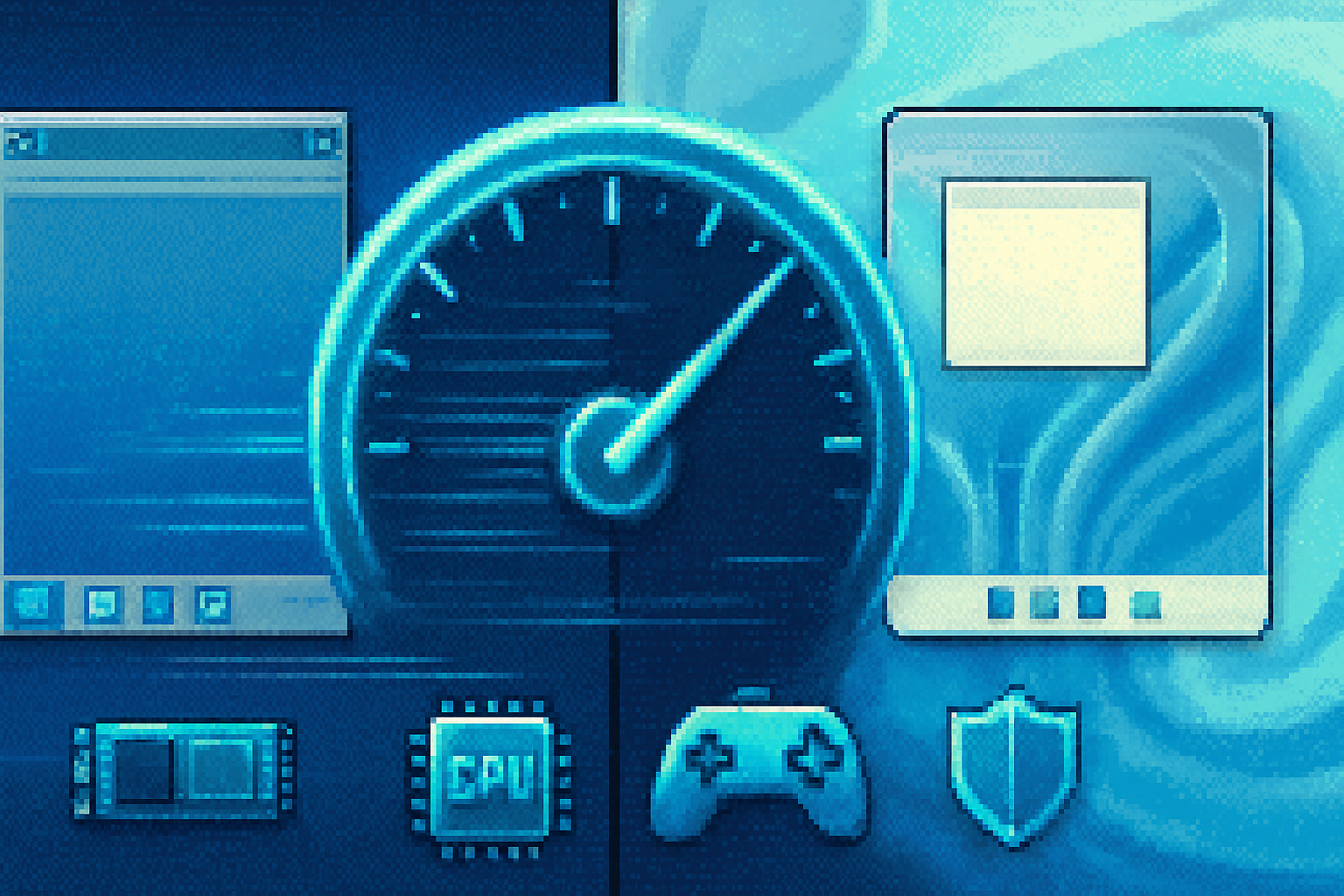· 6 min read
How to Create a Bootable USB Drive for Windows 11
Step-by-step instructions and tool recommendations for creating a bootable USB drive to install or upgrade to Windows 11 on Windows, macOS, and Linux - including troubleshooting tips and notes about TPM/Secure Boot.
Introduction
Installing or upgrading to Windows 11 often starts with a bootable USB drive. This guide covers the tools and specific step-by-step instructions for Windows, macOS and Linux, plus tips on UEFI/BIOS settings, Secure Boot/TPM considerations, and troubleshooting common problems.
Prerequisites and quick notes
- A blank USB flash drive (recommended 16 GB; minimum 8 GB). All data on the USB will be erased - back up first.
- A Windows 11 ISO image (or let Microsoft’s Media Creation Tool download it for you).
- A PC that meets Windows 11 system requirements (TPM 2.0 and Secure Boot are required for standard installs). Microsoft’s requirements: https://www.microsoft.com/windows/windows-11-specifications
- If you’re using UEFI (modern PCs), choose GPT partitioning and FAT32/NTFS settings appropriately.
Recommended tools
- Official - Microsoft Media Creation Tool / Windows 11 download -
- Rufus (Windows) - fast, flexible, supports GPT/UEFI and NTFS workarounds - https://rufus.ie
- Ventoy (multi-ISO USB) - copy ISOs directly to USB - https://www.ventoy.net
- balenaEtcher (macOS/Linux/Windows graphical flasher) - https://www.balena.io/etcher/
- WoeUSB-ng (Linux native tool to create Windows USB) - https://github.com/WoeUSB/WoeUSB-ng
- Disk utility commands - diskpart (Windows), dd (macOS/Linux)
Option A - Easiest (Windows): Microsoft Media Creation Tool
This is the simplest, recommended method for most users.
- Download the Media Creation Tool or the Windows 11 installation media page: https://www.microsoft.com/software-download/windows11
- Run the Media Creation Tool on a working Windows PC.
- Choose “Create installation media (USB flash drive, DVD, or ISO file) for another PC.” Click Next.
- Pick language, edition, and architecture (or use recommended options), then Next.
- Select “USB flash drive” and choose your USB device. Proceed and wait - the tool downloads the ISO and prepares the USB.
Notes:
- The Media Creation Tool formats the USB and copies files in a UEFI-compatible way (FAT32). It handles file size limitations automatically.
- This method is ideal if you want an official, supported installer.
Option B - Rufus (Windows): more control, handles large install.wim
Why use Rufus? It offers granular control (GPT vs MBR, UEFI-only vs BIOS, NTFS vs FAT32) and has built-in workarounds for the 4 GB file limit.
- Download Rufus: https://rufus.ie
- Get a Windows 11 ISO from Microsoft (or let Rufus download it for you). The ISO file name often looks like Win11_… .iso.
- Insert your USB drive and run Rufus (no installation required).
- In Rufus:
- Device - choose your USB.
- Boot selection - select the Windows 11 ISO.
- Partition scheme - GPT (for modern UEFI systems) or MBR (for legacy BIOS/CSM).
- Target system - UEFI (non CSM) for GPT; BIOS (or UEFI-CSM) for MBR.
- File system - Rufus chooses FAT32 by default for UEFI; if install.wim >4GB Rufus can offer to use NTFS and apply a small UEFI:NTFS driver so UEFI systems still boot.
- Click Start and accept any prompts. Wait until completion.
Notes:
- Use GPT + UEFI for modern computers.
- If you’re creating media for multiple machines (old and new), Ventoy may be a better choice.
Option C - Ventoy (multi-ISO, cross-platform)
Ventoy installs a small bootloader on the USB. After installing Ventoy, you simply copy ISO files to the USB - no repeated formatting.
- Download and install Ventoy: https://www.ventoy.net
- Run Ventoy and install to your USB drive (this formats the drive).
- Copy the Windows 11 ISO file onto the USB (just copy-paste).
- Boot from the USB and select the ISO from Ventoy’s menu.
Benefits: multiple bootable ISOs (Windows, Linux) on a single USB without reformatting.
Option D - Manual method using diskpart + copy (Windows advanced)
Use this when you want to manually control partitioning or need to refurbish a USB.
WARNING: diskpart will erase the selected disk - double-check disk numbers.
Open an elevated Command Prompt and run:
diskpart
list disk
select disk X <-- replace X with the USB disk number
clean
create partition primary
format fs=fat32 quick
assign
exitIf your install.wim is >4GB, FAT32 cannot hold it. Options:
- Format as NTFS instead of FAT32 (format fs=ntfs quick) and use a UEFI:NTFS small bootloader (Rufus automates that), or
- Split the install.wim into smaller SWM files (advanced), or
- Use the Media Creation Tool which avoids the problem.
Copy files from the mounted ISO (right-click ISO > Mount) to the USB:
robocopy X:\ Y:\ /EWhere X: is the mounted ISO drive letter and Y: is the USB drive letter.
macOS and Linux: making a bootable USB
Method 1 - balenaEtcher (recommended GUI)
- Download balenaEtcher: https://www.balena.io/etcher/
- Select the Windows 11 ISO, select the USB drive, and flash. Etcher handles the low-level copying for you.
Method 2 - dd (powerful, destructive, command-line)
Find the correct device (be very careful):
macOS:
diskutil list
diskutil unmountDisk /dev/diskN # replace diskN with your USB disk number
sudo dd if=/path/to/Win11.iso of=/dev/rdiskN bs=4m status=progress
syncLinux:
sudo lsblk
sudo dd if=/path/to/Win11.iso of=/dev/sdX bs=4M status=progress && sudo syncWarning: dd will overwrite the specified device. Ensure you use the correct disk path (/dev/diskN or /dev/sdX).
Method 3 - WoeUSB-ng (Linux native for Windows)
WoeUSB-ng creates a USB that’s properly set up for Windows installers. See: https://github.com/WoeUSB/WoeUSB-ng
TPM 2.0 and Secure Boot considerations
- Windows 11’s published requirements include TPM 2.0 and Secure Boot. See Microsoft’s specs: https://www.microsoft.com/windows/windows-11-specifications
- The installer will refuse to install on unsupported hardware unless you use a bypass. Rufus has a Windows 11 compatibility option (e.g., to remove the TPM/Secure Boot checks) - read Rufus notes at https://rufus.ie
- Bypassing checks is possible but not recommended for production systems.
Verifying the ISO integrity (recommended)
After downloading the ISO, check the SHA256 hash to ensure it’s not corrupted.
PowerShell (Windows):
Get-FileHash -Algorithm SHA256 .\Win11.isoCompare the hash to the official checksum (if provided) or to a trusted source.
Troubleshooting
- USB won’t boot - check BIOS/UEFI boot order, enable USB boot, disable Fast Boot, or press the one-time boot menu key (F12, Esc, F9, etc.).
- “No bootable device” or black screen - try a different port (USB 2.0 vs USB 3.0), or recreate the USB with Rufus or Media Creation Tool.
- install.wim larger than 4 GB - use Rufus with NTFS + UEFI:NTFS option, use Media Creation Tool, or split the WIM (advanced).
- diskpart error / access denied - run Command Prompt as Administrator.
- Mac or Linux dd produced a non-bootable USB - some UEFI firmware expects specific partitioning. Use balenaEtcher or Ventoy instead.
Recovering or reformatting the USB
If the USB becomes unusable after experimenting, you can clean and reformat it:
Windows (diskpart):
diskpart
list disk
select disk X
clean
create partition primary
format fs=ntfs quick # or fat32
assign
exitConclusion
Creating a bootable USB for Windows 11 can be simple (Media Creation Tool) or give you more control (Rufus, Ventoy). For most users, the Media Creation Tool is the safest path. If you need multiple ISOs, Ventoy is excellent. If you want control over partition scheme and file system, Rufus is the go-to. Always back up data before formatting, verify your ISO if possible, and ensure your target PC meets Windows 11 requirements.
References
- Microsoft - Windows 11 specifications and download: https://www.microsoft.com/software-download/windows11
- Microsoft - Windows 11 requirements: https://www.microsoft.com/windows/windows-11-specifications
- Rufus: https://rufus.ie
- Ventoy: https://www.ventoy.net
- balenaEtcher: https://www.balena.io/etcher/
- WoeUSB-ng: https://github.com/WoeUSB/WoeUSB-ng
- diskpart documentation: https://learn.microsoft.com/windows-server/administration/windows-commands/diskpart