· guides · 8 min read
Windows 11 vs. Windows 10: Which is Faster?
A detailed look at real‑world performance differences between Windows 11 and Windows 10 - covering boot times, memory and CPU behavior, gaming, storage, security overhead (VBS/HVCI), and when upgrading will actually make your PC feel faster.
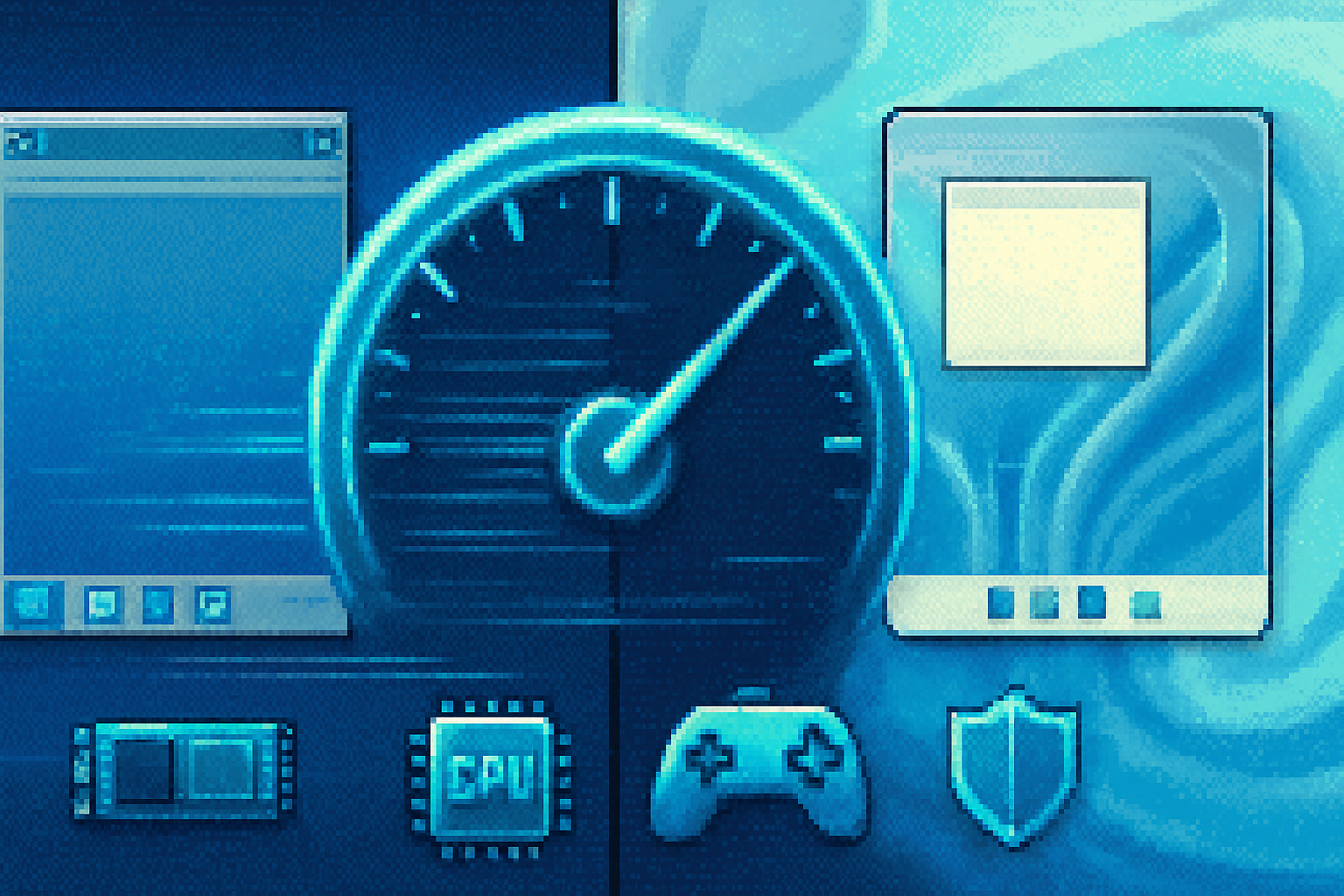
Introduction
The Windows 11 upgrade arrived with a redesigned UI and a promise of modern under-the-hood improvements. But for most people the practical question is simple: will Windows 11 make my PC faster than Windows 10? The short answer: sometimes - but not universally. Differences are often small, depend on hardware and settings, and in a few cases Windows 11 can be slightly slower due to enabled security features. This article breaks down where Windows 11 can be faster, where it’s the same or slower, and what you can do to get the best performance on either OS.
What “faster” actually means
Performance covers several different experiences:
- Boot and resume times (cold boot, resume from sleep)
- App launch and UI responsiveness
- Background/task throughput (file copies, compression, multitasking)
- Gaming frame rates and input latency
- Storage I/O performance (NVMe vs HDD, DirectStorage benefits)
- Power efficiency and battery life on laptops
We’ll examine each area and explain the technical reasons behind any differences.
System requirements and why they matter
Windows 11 raised the bar with stricter hardware requirements (Secure Boot, TPM 2.0, supported CPUs). Microsoft’s intent was to enable security features like virtualization-based security (VBS) by default on qualifying systems and to ensure drivers and platform capabilities are modern enough to support planned improvements.%20Windows%2011%20specs%20%5Bsource%5D
Why this matters for speed: hardware that meets Windows 11’s baseline is generally newer and faster (NVMe storage, modern CPU cores, more RAM). So in practice, many Windows 11 machines start from a higher-performance baseline - a critical factor when comparing OS speed.
Boot, resume, and responsiveness
Boot/Resume - With an SSD (especially NVMe), both Windows 10 and Windows 11 deliver very fast boot and resume times. Differences here are typically negligible unless a system has slow storage or many startup services. Windows 11’s changes to startup routines and background scheduling haven’t produced large, consistent boot-time advantages in independent tests.
UI responsiveness - Windows 11’s shell has more animations and visual effects than stock Windows 10. On well‑equipped hardware these are smooth and don’t affect perceived speed. On lower‑end systems, extra animations can make things feel slightly slower; you can disable animations in accessibility settings to regain snappier feel.
Memory, scheduling, and background management
Memory footprint - Windows 11 and Windows 10 use roughly the same baseline RAM for core OS services. However, Windows 11’s taskbar, widgets, and newer apps can increase background memory usage if enabled.
CPU scheduling - Windows 11 includes scheduler refinements aimed at modern hybrid CPU architectures (that mix big and small cores). For systems with hybrid chips (for example, Intel 12th Gen and later with P‑cores and E‑cores), Windows 11 is better at placing latency-sensitive threads on appropriate cores, improving responsiveness in mixed workloads. On traditional symmetric-core CPUs, changes are less noticeable.
Gaming performance: small differences today, potential gains tomorrow
Current state - Benchmarks from reviewers show that, for most games, Windows 11 and Windows 10 deliver very similar frame rates. Differences are often within margin-of-error, and in some titles Windows 11 is marginally faster, in others slightly slower. If you’re chasing a few FPS, OS choice alone is rarely the deciding factor; GPU/driver and game optimization matter far more.
New tech benefits (future-oriented) - Windows 11 brings a few platform-level features that can increase gaming performance in the future - but only when games and hardware support them:
- DirectStorage - Designed to cut CPU overhead for streaming game assets and leverage NVMe speeds to reduce load times and decrease CPU decompression bottlenecks. Real-world benefits only appear when both the game uses the API and the system uses suitably fast NVMe storage and drivers. See Microsoft’s DirectStorage docs for details.
- Auto HDR and some DirectX features are supported across recent Windows versions, but driver support and game implementation determine impact.
Security features that can affect performance
Virtualization-based security (VBS) and HVCI - Microsoft’s enhanced security features, including VBS and Hypervisor-Protected Code Integrity (HVCI), can add measurable overhead in some CPU- or I/O-bound workloads. On many OEM Windows 11 machines these protections may be enabled by default (depending on hardware), which means a system could run slightly slower than a comparable Windows 10 install that doesn’t have them enabled. The trade-off is improved security and reduced attack surface. Microsoft documents VBS behavior and recommendations in their security guidance.
Practical note - For gamers who need absolute maximum FPS and are willing to trade some security, disabling VBS/HVCI can reclaim a few percent of performance on affected systems. For most users, the security benefits outweigh the small cost.
Storage performance and DirectStorage
NVMe vs HDD/SSD - If you’re comparing Windows 10 on an HDD to Windows 11 on NVMe, the storage upgrade, not the OS, yields the dramatic speed improvement. With modern NVMe drives, both OSes achieve very fast I/O; differences are negligible at the OS level.
DirectStorage advantage - The promise of much faster load times and reduced CPU overhead hinges on DirectStorage adoption by game developers and modern NVMe storage and drivers. Until that ecosystem matures, the practical gaming speed improvements are limited.
Drivers, updates, and ecosystem maturity
Windows 11 is newer, and initially some device drivers and third‑party tools required updates. Over time driver support has improved. If you’re using older or niche hardware, Windows 10 may still have better-tested drivers and fewer compatibility quirks - which can translate to more consistent performance on older systems.
Real-world benchmark consensus
Independent reviews and benchmarks shortly after Windows 11’s launch generally found small, mixed differences between the two OSes across app performance and gaming, with no sweeping advantage for either side. Results vary by specific hardware and settings - particularly whether security features like VBS are enabled. For example, some comprehensive reviews published around Windows 11’s release concluded that differences were within a few percent for most workloads, and sometimes favored Windows 10 depending on configuration (drivers, BIOS, enabled security features) [see independent reviews and coverage for detailed, hardware-specific tests].%20Windows%2011%20review%20%5Bsource%5D
When Windows 11 is likely to feel faster
- On modern laptops/desktops with NVMe storage, lots of RAM, and recent CPUs - Windows 11 can feel slightly smoother and more efficient thanks to scheduler improvements and tighter OS-hardware integration.
- If you rely on future-focused features like DirectStorage and games you play adopt it, Windows 11 becomes the clear choice for improved load times and streaming performance.
When Windows 10 may be faster or preferable
- On older hardware that doesn’t meet Windows 11 requirements (or where VBS/HVCI would be enabled and cause measurable overhead), Windows 10 may offer better responsiveness.
- If your critical drivers or apps lack Windows 11 support, sticking with Windows 10 avoids compatibility-induced slowdowns.
Practical tuning tips to maximize performance (applies to both OSes)
- Use an SSD (NVMe if possible) for OS and app/game installs - biggest single upgrade for perceived speed.
- Keep GPU and chipset drivers up to date from OEMs or GPU vendors.
- Check whether VBS/HVCI is enabled if you need every last percent of gaming performance (but weigh security trade-offs).
- Reduce startup apps and background services you don’t use.
- Use a balanced or high-performance power plan on desktops, and tune battery settings on laptops for the right balance of speed vs battery life.
- Disable unnecessary animations and visual effects if your machine feels sluggish.
- For gaming, enable Game Mode and make sure the latest GPU drivers are installed. Consider using G-SYNC/FreeSync and other vendor features.
Upgrade guidance: should you move to Windows 11?
- If your PC meets Windows 11 requirements and you want a modern UI, future-focused gaming features, and long-term support, upgrading is reasonable and likely won’t make your system slower. For newer hardware, Windows 11 can be marginally better in responsiveness and in future-proofing.
- If you have older hardware, specialized software, or a high-performance gaming rig where you want to avoid any chance of security-related overhead, staying on Windows 10 (supported until October 14, 2025 with mainstream servicing scenarios subject to change) is a valid short-term option.
Conclusion
Windows 11 does not deliver a dramatic, across-the-board speed advantage over Windows 10 for most users today. On modern hardware it can be as fast or slightly faster, and it brings forward-looking features (DirectStorage, improved scheduling for hybrid CPUs) that should yield clearer gains as the ecosystem adopts them. On older hardware, or systems where additional security features are enabled by default, Windows 10 may feel equal or a bit snappier.
In practice the biggest single performance boosts come from hardware upgrades (SSD/NVMe, more RAM, faster GPU) and good driver support rather than the choice of Windows 10 vs. Windows 11. If you’re upgrading primarily for performance, focus first on storage and driver updates. If you’re upgrading for security, UI, and future game/feature support, Windows 11 is the better long-term move.
References
- Microsoft - Windows 11 specifications: https://www.microsoft.com/windows/windows-11-specifications
- Microsoft - DirectStorage: https://learn.microsoft.com/gaming/directstorage/
- Microsoft - Virtualization-based security overview: https://learn.microsoft.com/windows/security/virtualization-based-security/virtualization-based-security-overview
- Ars Technica - Windows 11 review and performance coverage: https://arstechnica.com/gadgets/2021/10/windows-11-review/


