· 8 min read
How to Clean Up Your Windows PC for Peak Performance
Step-by-step guide to cleaning and maintaining your Windows PC: free up disk space, remove malware, repair files, and safely defragment or optimize storage so your machine runs smoothly.
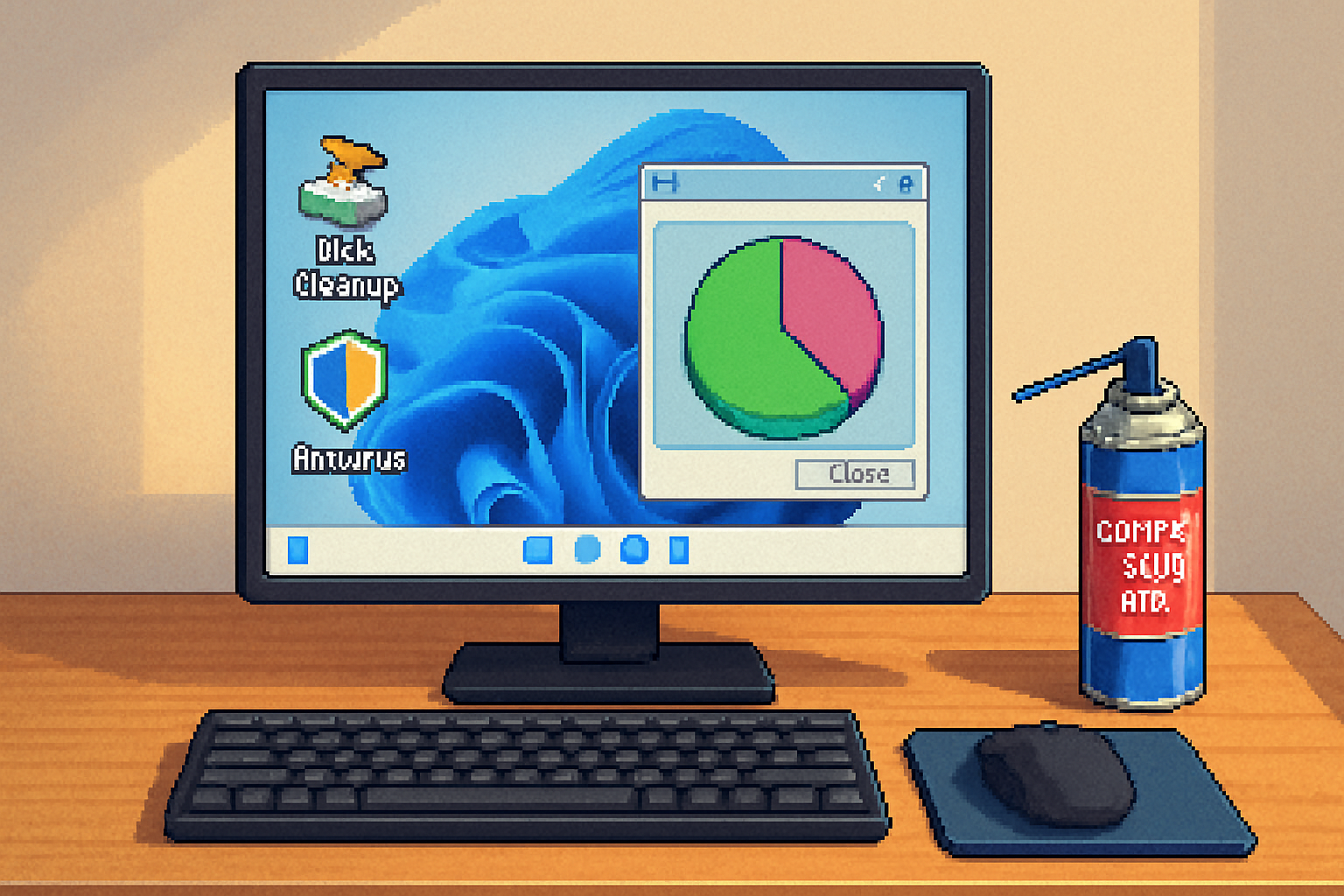
Why regular PC cleanup matters
Over time even a healthy Windows PC collects junk: temporary files, unused apps, background processes, outdated drivers, and occasionally malware. These things reduce disk space, slow boot times, increase wear on drives, and create an unstable system. A regular, methodical cleanup can restore performance, increase reliability, and extend hardware life.
This post walks you through safe, practical steps - from disk cleanup and virus scans to file-system checks, driver updates, and storage optimization - with commands and UI steps you can follow today.
Quick checklist (what you’ll do)
- Back up critical files and create a Restore Point
- Uninstall unused apps and browser extensions
- Run Disk Cleanup / Storage Sense to remove temp files
- Run CHKDSK to check for drive errors
- Run SFC and DISM to repair system files
- Scan for viruses and malware (Windows Security + optional tools)
- Optimize drives (defragment HDD or TRIM/optimize SSD)
- Disable unnecessary startup apps and services
- Update Windows and drivers
- Monitor disk health and schedule ongoing maintenance
1) Prepare: backup and create a System Restore point
Before making changes, back up irreplaceable files (documents, photos, project folders). Options:
- Use File History or OneDrive for personal files.
- Create a full system image if you want a complete restore (Settings > System > Backup > Looking for an older backup? > Go to Backup and Restore (Windows 7)).
Create a System Restore point (quick rollback option):
- Type Create a restore point in the Start menu and open it.
- Select your system drive (usually C:), click Configure (ensure protection is On), then Create.
This provides a safe rollback in case cleanup steps go sideways.
2) Remove unused apps and bloatware
Uninstall programs you no longer use:
- Windows 10/11 - Settings > Apps > Apps & features. Sort by size or install date and remove what you don’t need.
- For stubborn programs, use their uninstaller or a reputable uninstaller tool that also removes leftover registry entries and files (be cautious; prefer well-known utilities).
Also clean up preinstalled OEM apps and toolbars, and review browser extensions (remove ones you do not recognize).
3) Disk Cleanup: remove temporary files, Windows update caches, and more
Built-in options:
- Disk Cleanup (legacy) - Press Windows+R, run
- Settings > System > Storage (Windows 10/11) - use
Commands and tips:
- To launch Disk Cleanup for the system files from an elevated prompt:
cleanmgr.exe /sageset:1
cleanmgr.exe /sagerun:1- Deleting the Windows.old folder (after major upgrades) can free tens of GB but only do so if you’re sure you won’t roll back to a previous Windows version.
Caution: double-check what you delete (especially downloads or system restore files) before confirming.
4) Check the disk for errors (CHKDSK)
Run CHKDSK to find and fix file system errors and bad sectors. From an elevated Command Prompt:
chkdsk C: /f /r- /f fixes errors on the disk
- /r locates bad sectors and recovers readable information
If the drive is in use, Windows will prompt to schedule the check at next restart. This can take a long time depending on drive size and issues.
Note: CHKDSK is especially important if you see unexpected crashes, corrupted files, or SMART errors.
Reference: Microsoft: chkdsk
5) Repair Windows system files (SFC and DISM)
SFC and DISM can fix corrupted system files that cause instability.
- Open Command Prompt as Administrator.
- Run:
sfc /scannowSFC will scan and attempt to repair protected system files. If SFC cannot repair some files, run DISM:
DISM /Online /Cleanup-Image /RestoreHealthAfter DISM completes, run sfc /scannow again.
Reference: Microsoft: SFC and DISM
6) Scan for viruses and malware
Malware and PUPs (Potentially Unwanted Programs) can slow your PC. Recommended approach:
- Use built-in Windows Security (Defender) - open Windows Security > Virus & threat protection > Quick scan or Full scan. For stubborn infections, select
- Consider a second-opinion scanner (free Malwarebytes) to catch adware and PUPs. Download from the official site and run a full scan.
Avoid running multiple real-time AV products simultaneously (they can conflict). Use one real-time AV and use offline or on-demand scanners for additional checks.
References: Microsoft Defender Antivirus, Malwarebytes
7) Optimize your drives: defragment HDDs, TRIM SSDs
Important distinction:
- HDD (spinning hard drive) - defragmenting consolidates fragmented files and can noticeably improve performance.
- SSD - do NOT run traditional defragmentation. Instead, ensure TRIM is enabled and use Windows Optimize Drives (which runs TRIM).
Use the built-in tool (Start > Defragment and Optimize Drives): select each drive and click Optimize. Windows will detect the drive type and perform the appropriate action.
PowerShell alternatives:
- Optimize SSD (TRIM):
Optimize-Volume -DriveLetter C -ReTrim -Verbose- Defrag HDD and consolidate free space:
defrag C: /O # optimize for performance (hdd or ssd aware)
defrag C: /X # consolidate free space (HDD)Notes:
- Windows 10/11 usually schedules optimization periodically. You can confirm in the Optimize Drives UI and turn on scheduling.
- If you’re unsure whether a drive is SSD or HDD, check in Device Manager or the Optimize Drives tool - it shows media type.
Reference: Microsoft: Optimize Drives
8) Manage startup programs and services
Many programs add themselves to startup and slow boot times. Reduce startup load:
- Open Task Manager (Ctrl+Shift+Esc) > Startup tab. Disable apps with High startup impact that you don’t need immediately.
- For advanced service control, run
services.mscand carefully disable or set to Manual only services you recognize (be cautious - research each service first).
For scheduled tasks, open Task Scheduler and disable unnecessary tasks (e.g., third-party updater tasks).
9) Update Windows, drivers, and firmware
- Windows Update - Settings > Update & Security > Check for updates.
- Drivers - Use Device Manager or the vendor’s official driver download pages (Intel, AMD, NVIDIA, laptop OEMs). Avoid third-party driver updaters that make changes without clear backups.
- BIOS/UEFI and SSD firmware - check manufacturer guidance and update only if the update addresses a problem you have.
Keeping drivers current can fix performance problems and stability issues.
10) Check disk health (SMART) and storage capacity
Monitor drive health:
- Use built-in SMART tools or third-party utilities (CrystalDiskInfo) to check drive attributes and health status.
- If SMART indicates failing sectors, back up immediately and replace the drive.
Also, keep at least 10–20% free space on system drives so Windows can manage virtual memory and temporary files efficiently.
11) Browser cleanup and privacy settings
Browsers commonly hog RAM and accumulate caches.
- Clear browser cache and site data periodically (Settings > Privacy & Security > Clear browsing data).
- Uninstall or disable unnecessary extensions.
- Use an ad-blocker / privacy extension carefully - they can improve speed for ad-heavy sites but may cause other compatibility issues.
12) Hardware maintenance (physical cleaning)
Dust and thermal issues can cause throttling.
- Power off and unplug the PC. Use compressed air to blow dust from fans, heat sinks, and vents.
- Reapply thermal paste only if experienced; otherwise, seek professional help.
- Ensure good airflow and clean intake filters on desktops/laptops.
Thermal monitoring tools (HWMonitor, Core Temp) can reveal if high temperatures are forcing CPU/GPU downclocking.
13) Additional performance tweaks (careful with these)
- Power plan - set to Balanced (default) or High performance when needed (Control Panel > Power Options). High performance increases power use and heat.
- Virtual memory (pagefile) - usually let Windows manage it. Only change if you have a special use case and know what you’re doing.
- Disable visual effects (System > Advanced system settings > Performance Settings) to squeeze more responsiveness from older PCs.
14) Schedule regular maintenance and automation
- Enable Storage Sense for automatic cleanup or set a monthly reminder.
- Schedule Defender offline scans or a monthly full malware scan.
- Keep Windows Update active and install updates when prompted.
Automation reduces the need for ad-hoc cleanups and prevents buildup.
Troubleshooting common problems
- Slow boot but normal desktop - check Task Manager > Startup; run malware scans; update drivers.
- Slow file transfers - check cable (SATA vs USB), port speed, and drive health (SMART). Consider switching to SSD for major speed gains.
- Frequent crashes/BSOD - run SFC/DISM, check memory with Windows Memory Diagnostic, and inspect drivers.
Tools and commands summary
- Disk Cleanup:
cleanmgr.exe /sageset:1thencleanmgr.exe /sagerun:1 - CHKDSK:
chkdsk C: /f /r - SFC:
sfc /scannow - DISM:
DISM /Online /Cleanup-Image /RestoreHealth - Optimize/Defrag:
Optimize-Volume -DriveLetter C -ReTrim -Verbose(PowerShell) ordefrag C: /O - Windows Defender scan - Windows Security > Virus & threat protection
When to consider reinstalling Windows
If multiple repair attempts fail, system files are irreparably damaged, or the system is cluttered with years of leftover software, a clean reinstall can be the fastest way to restore peak performance. Back up first, then use the Windows Media Creation Tool to create installation media and perform an in-place reinstall or a clean install.
Reference: Microsoft: reinstall Windows
Recap and recommended maintenance schedule
- Weekly - Quick antivirus scan, empty Recycle Bin, clear browser cache as needed.
- Monthly - Full malware scan, Storage Sense run, check for Windows updates and driver updates.
- Quarterly - CHKDSK (if you suspect disk issues), SFC/DISM if stability problems appear, review installed programs.
- Annually - Clean hardware dust, review backups, consider major OS refresh if needed.
Follow the steps above in the sequence given (backup first) and avoid running unfamiliar third-party tools without research.
Resources
- Microsoft - chkdsk command:
- Microsoft - SFC and DISM guidance:
- Microsoft - Defragment and optimize drives:
- Microsoft Defender Antivirus: https://support.microsoft.com/windows/microsoft-defender-antivirus-help-protect-my-pc-8153f19a-0f6d-4aa0-8b9f-18a6d3a8d1a8
- Malwarebytes: https://www.malwarebytes.com
Cleaning up your PC is a combination of good housekeeping, careful repairs, and sensible automation. Follow this plan periodically and your Windows machine should stay fast, secure, and reliable for years.



