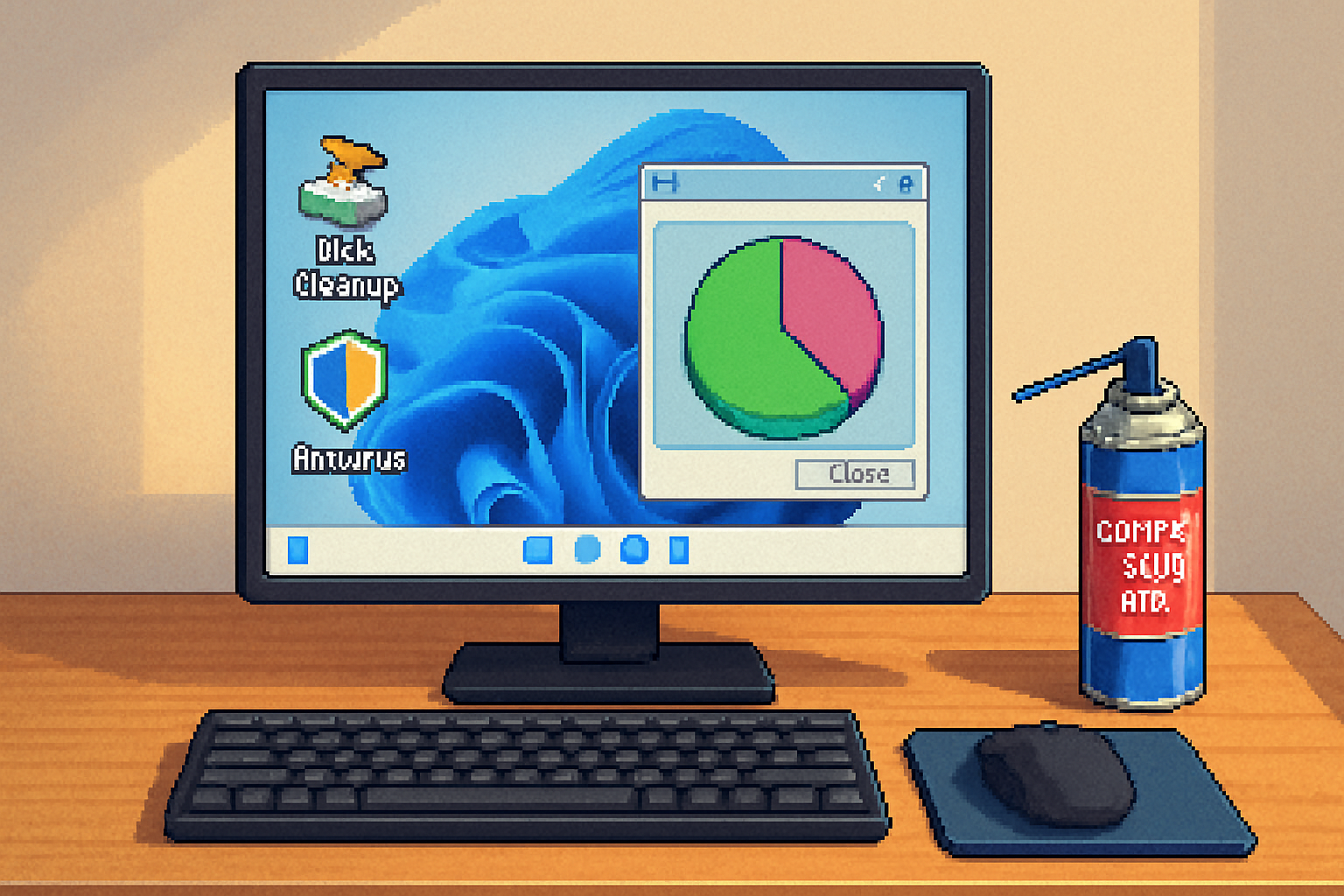· 6 min read
How to Fix Common PC Issues with Free Diagnostic Tools: A Step-by-Step Guide
Practical, step-by-step instructions to diagnose and fix frequent PC problems using free built-in utilities and trusted no-cost tools - from slow performance and boot failures to overheating, disk errors, and malware.

Introduction
Computers break down, slow down, or act unpredictably - but many common problems can be diagnosed and fixed without paying for professional help. This guide walks you through reliable, free diagnostic tools (built-in and third-party) and clear step-by-step workflows to find the root cause and resolve issues safely.
Why diagnose before you fix
- Avoids unnecessary repairs or replacements.
- Helps you choose the right fix (software, driver, hardware).
- Preserves your data - often the biggest risk.
Preparation: what to do first
Backup important files now
- Copy irreplaceable files to an external drive or cloud service.
- If the PC is failing to boot, consider creating a bootable rescue USB (see the tool sections below).
Create a System Restore point (Windows)
- Open “Create a restore point” → System Protection → Create.
- This allows you to roll back changes if troubleshooting makes things worse.
Note symptoms and recent changes
- When did the problem start? Any recent installs, updates, or power events?
Free tools you’ll rely on (quick reference)
Built-in Windows utilities
- Task Manager (performance & startup) - use for process, CPU, memory, and startup apps.
- Event Viewer (error logs) - system and application logs help identify recurring failures.
- Resource Monitor and Performance Monitor - deeper process and disk/network insights.
- CHKDSK, SFC, DISM - repair disk and system-file corruption. See Microsoft docs: chkdsk, sfc /scannow, DISM.
- Windows Memory Diagnostic - check RAM. (https://learn.microsoft.com/windows/diagnostics/windows-memory-diagnostic)
Microsoft Sysinternals utilities (free)
- Process Explorer - advanced Task Manager (https://docs.microsoft.com/sysinternals/downloads/process-explorer)
- Autoruns - see and manage startup items (https://docs.microsoft.com/sysinternals/downloads/autoruns)
Popular free third-party tools
- Malwarebytes Free - on-demand malware scanner (https://www.malwarebytes.com/)
- CrystalDiskInfo - SMART health checks for drives (https://crystalmark.info/en/software/crystaldiskinfo/)
- HWMonitor (CPUID) or Core Temp - monitor temperatures and voltages (https://www.cpuid.com/softwares/hwmonitor.html)
- GSmartControl - run self-tests on drives (https://gsmartcontrol.sourceforge.net/)
- MemTest86 (free edition) - thorough RAM testing (https://www.memtest86.com/)
- BlueScreenView (NirSoft) - parse minidump files after BSODs (https://www.nirsoft.net/utils/blue_screen_view.html)
Workflow 1 - Slow PC: a step-by-step diagnosis
Check Task Manager (Ctrl+Shift+Esc)
- Sort by CPU, Memory, Disk to find resource hogs.
- If a single app uses most resources, try updating or uninstalling it.
Analyze startup delay
- In Task Manager → Startup, disable nonessential apps.
- For deeper analysis, use Autoruns to see hidden autostart entries (download and run with admin privileges).
Check disk health and fragmentation
- Open CrystalDiskInfo - look for “Good” vs “Caution”/“Bad” SMART status.
- Run a quick CHKDSK for file-system errors:
chkdsk C: /f- If disk is HDD and fragmentation is high, use Windows Defragment (not needed for SSDs).
Scan for malware
- Run Malwarebytes Free full scan and quarantine anything found.
Check for background updates or indexing
- Windows Update or Spotlight/Indexing can slow a machine temporarily. In Task Manager look for “Windows Modules Installer”, “SearchIndexer”.
Monitor temperatures and power
- Use HWMonitor to check CPU/GPU temps. Thermal throttling can cause sluggishness.
Run System File Checker and DISM (if system files might be corrupted)
sfc /scannow
DISM /Online /Cleanup-Image /RestoreHealthWorkflow 2 - PC won’t boot or hangs during startup
Try Safe Mode
- Reboot and press Shift+F8 or hold Shift while choosing Restart → Troubleshoot → Advanced options → Startup Settings → Safe Mode.
- If Safe Mode works, it’s likely a driver or startup app.
Use Event Viewer for clues (after a successful boot)
- Event Viewer → Windows Logs → System/Application. Look for errors or repeated warnings around the crash time.
Repair boot files
- Use a Windows installation USB to access Repair options → Command Prompt and run:
bootrec /fixmbr
bootrec /fixboot
bootrec /scanos
bootrec /rebuildbcd- See Microsoft guidance on repairing images and boot issues: DISM and Windows repair.
Check disk health
- Boot from a rescue USB with CrystalDiskInfo or GSmartControl to run SMART tests.
System Restore or Reset
- From Advanced options, try System Restore to a known good point. If unsuccessful, consider Reset (keep files) as last resort.
Workflow 3 - Blue Screen of Death (BSOD)
Note the STOP code
- A stop code (e.g., IRQL_NOT_LESS_OR_EQUAL) points to drivers or hardware.
Analyze dump files with BlueScreenView
- Download BlueScreenView to see which driver or module caused the crash (https://www.nirsoft.net/utils/blue_screen_view.html).
Update or roll back drivers
- Use Device Manager to update drivers, or roll back recent driver updates.
- For stubborn driver issues, download drivers from the hardware vendor website rather than Windows Update.
Test RAM and disk
- Run Windows Memory Diagnostic or MemTest86 to test RAM.
- Run CHKDSK and SMART tests for disk problems.
Workflow 4 - Overheating and thermal shutdowns
Monitor temps under load
- Use HWMonitor or Core Temp to record CPU/GPU temps while reproducing the issue.
Clean hardware and check airflow
- Power down, unplug, open case, remove dust from fans/heatsinks with compressed air.
Replace thermal paste and ensure fans spin
- If temps are abnormally high, consider reapplying thermal paste (desktop CPUs) or replacing failing fans.
Check for throttling
- In Resource Monitor or using HWMonitor, look for frequency drops indicating throttling.
Workflow 5 - Disk errors and slow I/O
SMART status and self-tests
- CrystalDiskInfo shows SMART attributes (Reallocated Sector Count, Pending Sectors). Run GSmartControl for self-tests.
Run CHKDSK with a surface scan
chkdsk C: /r- /r finds bad sectors and attempts recovery; can take hours on large drives.
- Backup and replace failing drives
- If SMART shows reallocated sectors or failing tests, back up immediately and replace the drive.
Workflow 6 - Network and connectivity woes
Basic checks
- Reboot the PC and router.
- Try another device to see if the network is down.
Use command-line diagnostics
ipconfig /all
ping 8.8.8.8
tracert example.com
netsh int ip reset
netsh winsock reset- ipconfig shows IP configuration; ping/tracert check connectivity and routing.
Run built-in Troubleshooters
- Settings → Network & Internet → Network Troubleshooter.
Update network drivers
- Device Manager → Network adapters → Update driver. If problems persist, download the vendor driver.
Workflow 7 - Suspected malware or adware
Boot to Safe Mode with Networking
- Safe Mode reduces malware persistence.
Run Malwarebytes Free and Windows Defender Offline scan
- Malwarebytes (on-demand) often finds adware and PUPs. Windows Defender Offline can detect rootkits.
Use Autoruns and Process Explorer
- Autoruns shows persistent autostart entries; Process Explorer reveals suspicious processes and their parent/child relationships.
When to replace hardware vs. repair software
Replace hardware if:
- SMART reports failing drive and GSmartControl self-test fails.
- MemTest86 reports multiple RAM errors.
- Temperatures remain extremely high despite cleaning and thermal paste replacement.
- Power supply voltages are unstable (use a multimeter or PSU tester).
Repair software if:
- SFC / DISM repair succeeds and CHKDSK completes cleanly.
- BSOD traces to a driver or software you can update/roll back.
- Malware scans remove threats and system behavior returns to normal.
Safety and data protection tips
- Always backup before running major repairs (CHKDSK /r, reinstalling OS).
- If a disk is failing and contains important data, consider cloning it with a read-only strategy or using professional recovery.
- Never download tools from unofficial sites; use the official vendor pages linked above.
Quick command cheat sheet
- Check disk - chkdsk C: /f or chkdsk C: /r
- Repair system files - sfc /scannow
- Repair image - DISM /Online /Cleanup-Image /RestoreHealth
- Reset network stacks - netsh int ip reset && netsh winsock reset
- Memory test - Windows Memory Diagnostic (type “Windows Memory Diagnostic” in Start) or MemTest86 (bootable)
Additional resources and references
- Microsoft SFC/DISM guidance: https://learn.microsoft.com/windows/security/threat-protection/intelligence/sfc-scannow
- CHKDSK reference: https://learn.microsoft.com/windows-server/administration/windows-commands/chkdsk
- Sysinternals Process Explorer & Autoruns: https://docs.microsoft.com/sysinternals/
- Malwarebytes: https://www.malwarebytes.com/
- CrystalDiskInfo: https://crystalmark.info/en/software/crystaldiskinfo/
- MemTest86: https://www.memtest86.com/
- BlueScreenView: https://www.nirsoft.net/utils/blue_screen_view.html
Final checklist: before you call a technician
- Have you backed up critical data?
- Did you run SMART, CHKDSK, SFC/DISM, and Memory tests?
- Did malware scans or driver updates change behavior?
- Can you reproduce the problem in Safe Mode?
If you’ve gone through the steps above and the system still fails unpredictably, you have solid evidence (logs, dumps, test results) to show a technician - this often reduces diagnosis time and cost.
Conclusion
Free diagnostic tools put powerful troubleshooting capabilities in your hands. Systematically gather evidence (logs, SMART data, memory/disk tests), try the simplest fixes first (malware scan, driver updates, disabling startup apps), and escalate to deeper repairs only when necessary. With safe backups and these steps, many common PC problems are fixable without paid software or immediate professional help.