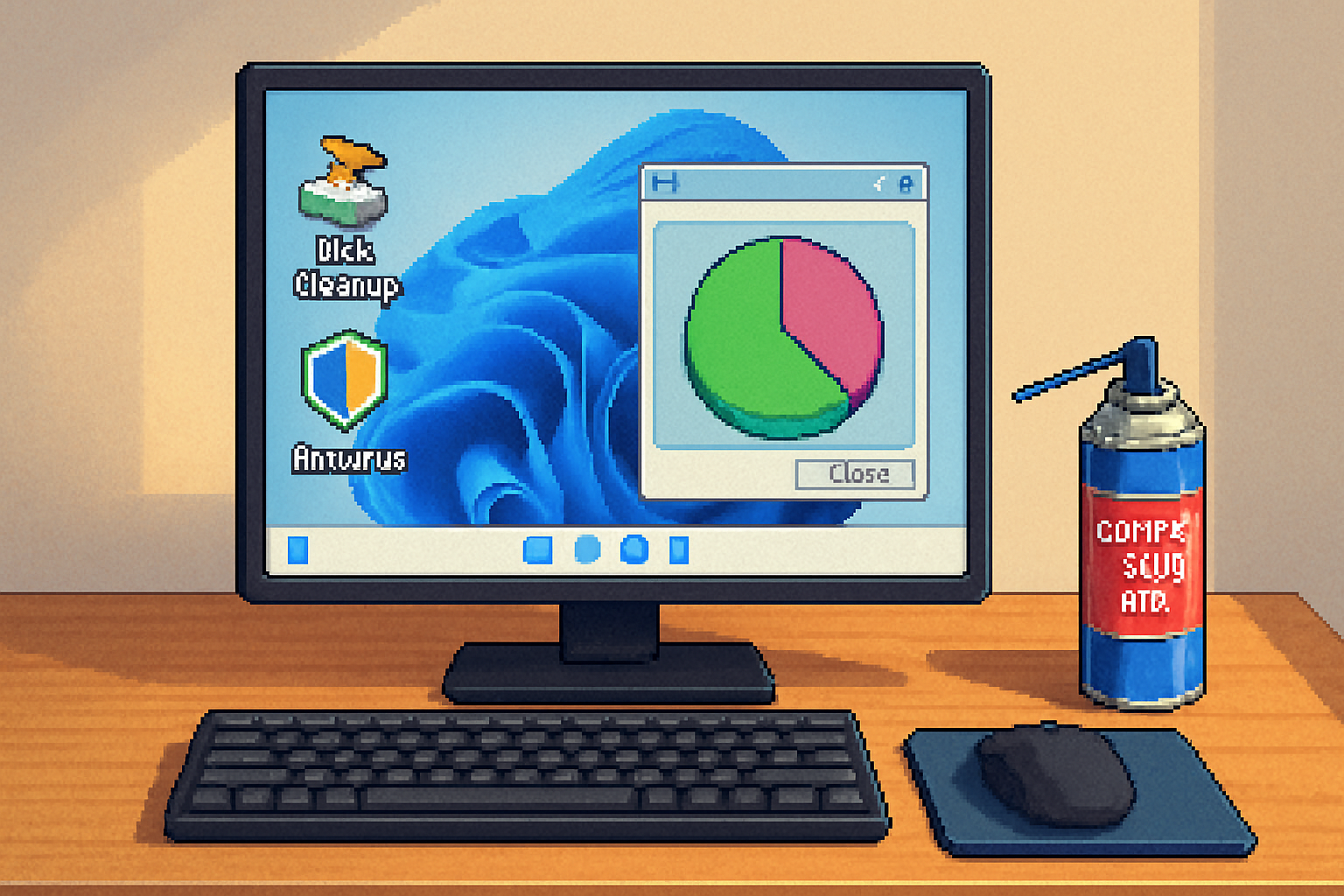· 7 min read
How Regular Maintenance Can Speed Up Your Windows PC
Regular maintenance-updates, disk care, driver checks, security scans and scheduled cleanups-keeps your Windows PC running fast and reliably. This guide explains what to do, why it helps, and how to automate it safely.

Why regular maintenance matters
Every computer slows down over time. Files accumulate, background apps multiply, disk space gets fragmented (on HDDs), system files can become corrupted, and security threats may sneak in. Regular maintenance-simple checks and updates you do weekly, monthly, and quarterly-prevents small problems from becoming major performance bottlenecks.
This article explains what to check, why each step helps performance, and how to do it safely and efficiently on modern Windows PCs.
Why maintenance speeds up your PC
- Reduces resource contention - Fewer unnecessary background apps and services means more CPU, RAM, and I/O for the tasks you care about.
- Keeps storage fast - Managing free space, trimming SSDs and defragmenting HDDs reduces read/write latency.
- Fixes file-system and system file corruption - Tools like CHKDSK, SFC and DISM repair issues that can cause slow boots and application errors.
- Ensures optimal drivers and firmware - New drivers/firmware often include performance and stability improvements.
- Removes malware and unwanted software - Cleaning infections and bloatware restores resources and responsiveness.
Core maintenance tasks (and how they help)
- Keep Windows and apps up to date
Why: Updates patch security holes and often include performance/compatibility fixes. Drivers and firmware updates can dramatically affect speed and stability.
How:
- Use Windows Update for OS patches and feature updates (Settings > Update & Security > Windows Update).
- Check Optional updates for driver updates; use the device manufacturer’s support site for GPU and chipset drivers when necessary.
- Set updates to install automatically during off-hours, or configure Active Hours so restarts don’t interrupt work.
Reference: Microsoft Windows Update guidance: https://support.microsoft.com/windows/windows-update-faq
- Manage startup items and background apps
Why: Many programs register to launch at login. Each startup item consumes CPU cycles, memory, and slows boot time.
How:
- Open Task Manager (Ctrl+Shift+Esc) → Startup tab → disable programs you don’t need at startup.
- For apps that run in the background, go to Settings > Privacy & security > Background apps (or Apps & features on newer Windows) and disable background permissions where appropriate.
- Consider a Clean Boot (msconfig) to troubleshoot slow startups caused by services.
- Free up disk space and manage storage
Why: Low free space reduces performance (Windows needs free space for virtual memory, updates, and temporary files). Large numbers of small files can increase indexing and backup overhead.
How:
- Use Storage Sense (Settings > System > Storage) to auto-delete temporary files and empty the recycle bin.
- Run Disk Cleanup (or use third-party cleaners cautiously) to remove installer leftovers and system cache.
- Uninstall apps you no longer use.
- Defragment HDDs; ensure SSDs use TRIM
Why: HDDs suffer fragmentation, which increases seek time. SSDs don’t benefit from defragging and instead require TRIM to maintain performance.
How:
- Search for “Defragment and Optimize Drives” and run it. Windows automatically optimizes drives on a schedule; verify HDDs are set to defragment and SSDs are recognized and trimmed.
Reference: Microsoft on defragmentation and optimization: https://support.microsoft.com/en-us/windows/defragment-and-optimize-drives-in-windows
- Run system integrity checks (SFC, DISM, CHKDSK)
Why: Corrupted system files and disk errors can cause slow boot, crashes or long delays when accessing files.
How (administrator command prompt / Windows Terminal):
- System File Checker (SFC):
sfc /scannowThis scans and repairs corrupted Windows system files.
- DISM (when the component store is corrupted):
DISM /Online /Cleanup-Image /RestoreHealthDISM repairs the Windows image and is often used before SFC if there are component store issues.
- CHKDSK (disk check) for physical disk errors:
chkdsk C: /f /rIf the volume is in use, CHKDSK will ask to schedule a scan at next reboot.
Reference: Repairing Windows images and using CHKDSK: https://learn.microsoft.com/en-us/windows-hardware/manufacture/desktop/repair-a-windows-image and https://learn.microsoft.com/en-us/windows-server/administration/windows-commands/chkdsk
- Keep drivers and firmware current (with caution)
Why: Updated GPU, storage controller and chipset drivers can improve throughput and fix slowdowns.
How:
- Use Windows Update for routine driver updates.
- For GPU drivers (NVIDIA/AMD/Intel), get installers directly from the vendor’s site for the latest optimized versions.
- Update BIOS/UEFI only if it addresses a known issue you’re experiencing-BIOS updates are powerful but riskier.
- Defeat malware and PUPs (Potentially Unwanted Programs)
Why: Malware often runs background processes, mines cryptocurrency, or steals CPU cycles. Adware/PUPs can also slow browsing and the system.
How:
- Use Windows Security (Defender) for regular scans and real-time protection.
- Consider a second-opinion scanner (e.g., Malwarebytes Free) for on-demand scans if you suspect an infection.
- Remove toolbars, “system optimizers” and other PUPs manually or with guided removal tools.
- Monitor resources and diagnose bottlenecks
Why: You can’t fix what you don’t measure. Monitoring reveals whether CPU, memory, storage, or network limits are causing slowdowns.
How:
- Task Manager - Check CPU, Memory, Disk, and Network usage in real time (also the Startup tab).
- Resource Monitor - More detailed view of disk, network, and CPU activity.
- Reliability Monitor - Shows a timeline of crashes and issues (type “reliability” in Start).
- Event Viewer - Look for disk, driver, and system errors that correlate with slow behavior.
- Consider hardware upgrades if maintenance isn’t enough
Why: Modern apps demand more RAM and faster storage. If your CPU and RAM are frequently saturated, maintenance alone may not suffice.
Typical upgrades that yield big improvements:
- Add more RAM (especially if Task Manager shows near-100% memory usage).
- Replace HDD with an SSD (NVMe/PCIe drives are fastest).
- Upgrade to a faster GPU for graphics-heavy workloads.
- Backup and recovery plan
Why: Maintenance occasionally causes bad interactions. You should be able to restore data or revert the system if an update or driver breaks something.
How:
- Use File History or third-party backup to protect files.
- Create regular system images (Macrium Reflect, Windows built-in tools) before major changes.
- Enable System Restore and create restore points before installing drivers or major updates.
Automation: Make maintenance low-effort
- Schedule CHKDSK, SFC/DISM and backup tasks with Task Scheduler.
- Use Storage Sense and the Optimize Drives scheduled tasks (Windows does this automatically, but verify the schedule).
- Keep Windows Update set to automatic installs (or automatic download with manual restart if you need control).
- Use PowerShell scripts to collect diagnostic logs when troubleshooting or before/after making changes.
Quick commands and snippets
- List startup items (PowerShell):
Get-CimInstance -ClassName Win32_StartupCommand | Select Name, Command, User- Repair image then system files (run elevated):
DISM /Online /Cleanup-Image /RestoreHealth
sfc /scannow- Force a TRIM on an SSD (administrative PowerShell):
Optimize-Volume -DriveLetter C -ReTrim -VerboseWhen to run what: a practical maintenance schedule
Weekly
- Quick reboot at least once a week if you keep many background apps open.
- Run Windows Security quick scan if you notice odd behavior.
Monthly
- Check Windows Update and install pending updates.
- Run Disk Cleanup / Storage Sense.
- Review startup items in Task Manager.
- Run a full antivirus scan (scheduled).
Quarterly
- Run CHKDSK (if you suspect disk trouble) and SFC/DISM.
- Verify Optimize Drives scheduled optimization/defrag.
- Check for BIOS/firmware/driver updates and create backups or restore points prior to installing.
Before and after major changes
- Create a full system image or at least a restore point before major updates, driver installs, or BIOS flashes.
A short checklist you can copy
- Windows Update - up to date
- Installed apps - remove unneeded ones
- Startup - disabled unnecessary entries
- Disk - Storage Sense/Disk Cleanup completed
- Drive optimization - HDD defrag or SSD TRIM verified
- Security - Windows Defender and scheduled scans running
- Integrity - SFC and DISM run within the last 3 months
- Backup - recent file backup and restore point or image
When maintenance can’t help
If you’ve done all the above and performance is still poor, the causes are often hardware limits (old CPU, slow HDD, insufficient RAM), driver incompatibilities, or a deeply rooted malware infection. In these cases consider hardware upgrades, a clean install of Windows (after backups), or professional support.
Helpful references and tools
- Microsoft - Repair a Windows image (DISM & SFC) -
- Microsoft - CHKDSK command reference -
- Microsoft Support - Defragment and Optimize Drives -
- Sysinternals (advanced tools like Process Explorer) - https://learn.microsoft.com/sysinternals/
- Malwarebytes (on-demand malware scanner) - https://www.malwarebytes.com/
Final thoughts
Regular maintenance is preventative medicine for your PC. Short, routine actions-keeping Windows and drivers updated, cleaning disk clutter, running integrity checks, managing startup items, and scanning for malware-combine to produce smoother, faster, more reliable computing. Set a modest schedule, automate what you can, and you’ll spend far less time troubleshooting and more time using your PC.
No single trick speeds everything; consistency does. Start with the basics today (Windows Update + task manager startup cleanup + Storage Sense) and add one deeper check each week. You’ll notice faster boots, fewer surprises, and a longer useful life for your machine.