· 6 min read
Top 5 Free PC Diagnostic Tools You Didn't Know You Needed
Discover five lesser-known but powerful free tools that help you diagnose hardware and software problems - from hidden thermal throttling and failing disks to driver latency and mysterious crashes.
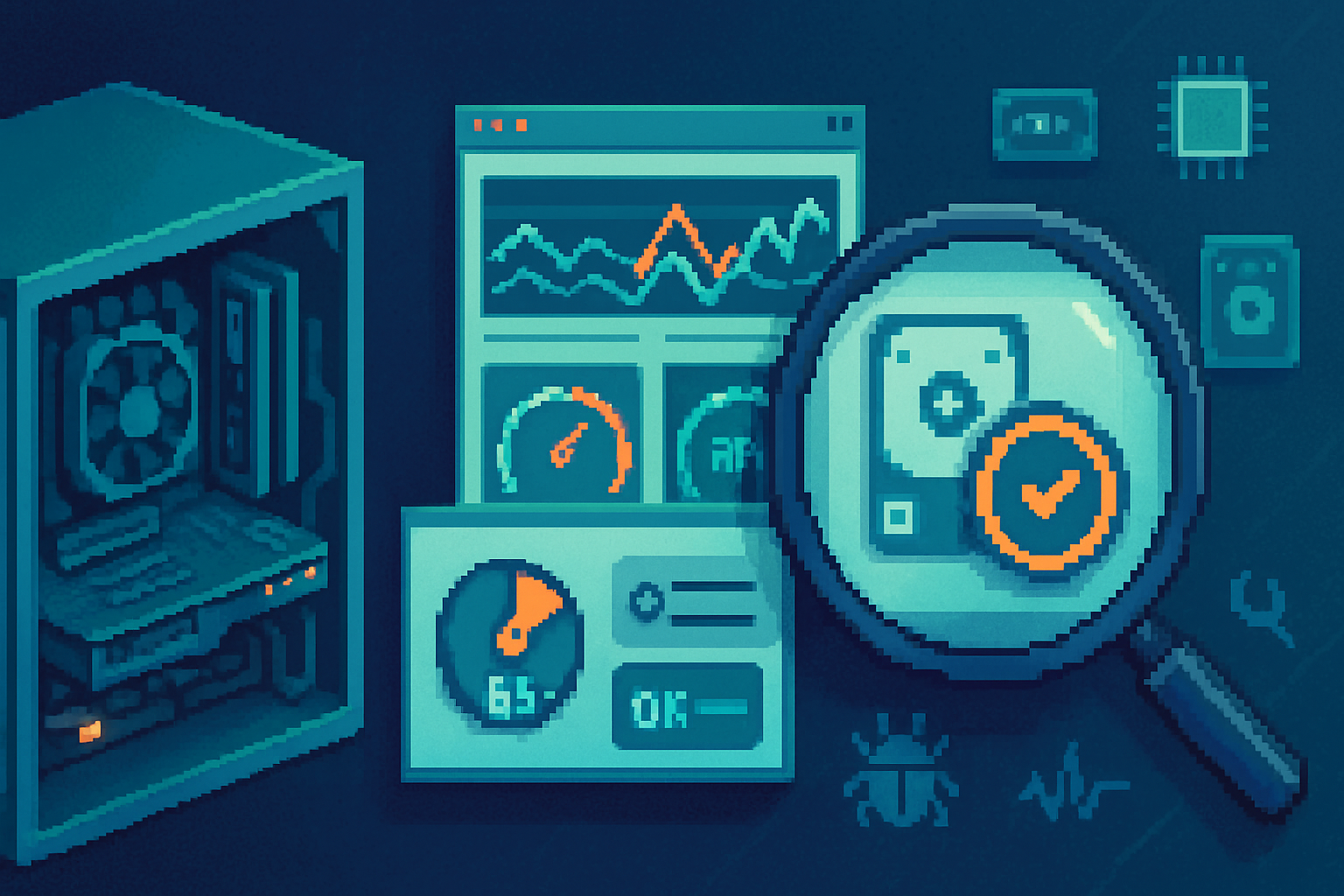
Computers stop behaving for many reasons: overheating, flaky drivers, failing disks, or software misconfigurations. Windows includes basic tools, but there are free third-party utilities that peer under the hood and reveal the real causes - often in minutes. Below are five surprisingly powerful, free PC diagnostic tools you probably haven’t used but should keep in your troubleshooting toolbox.
1) HWiNFO - the hardware detective
Why it matters
Many performance and stability problems are hardware-related: CPU/GPU throttling, voltage instability, or a failing sensor. HWiNFO provides an exhaustive snapshot of the system’s hardware and live sensor telemetry so you can spot temperature spikes, voltage dips, and fan behavior.
What it does
- Reports CPU/GPU/drive temperatures, voltages, fan speeds, power draw, clock speeds, and sensor names
- Shows detailed system information (BIOS, DMI, PCI devices)
- Live sensor logging - export CSV logs for long-term analysis
How to use it (quick workflow)
- Download and run HWiNFO and open the Sensors window.
- Watch temperatures and clock speeds while stressing the system (e.g., run a game or a benchmark).
- If temperatures jump above manufacturer specs or clock speeds drop during load, you’re likely seeing thermal throttling.
- Save a sensor log (File → Save) and inspect trends (spikes, sudden voltage drops).
What to look for
- Sustained CPU temps > 90°C (varies by CPU) or sudden spikes that correlate with crashes
- GPU temps outside normal range for your model
- Voltage rails fluctuating wildly or crossing manufacturer min/max values
Why it’s indispensable
HWiNFO is often the first step in diagnosing hardware problems because it tells you whether the hardware is acting within expected parameters.
2) CrystalDiskInfo - read the hard drive’s mind
Why it matters
Hard drives and SSDs fail gradually. SMART data can reveal early signs like reallocated sectors or high error rates before catastrophic failure.
What it does
- Displays SMART attributes for HDDs and SSDs
- Shows drive health (Good, Caution, Bad) and temperature
- Offers ATA TRIM and APM settings for some drives
How to use it
- Install CrystalDiskInfo.
- Launch it and review the health status and SMART attributes.
- Pay special attention to:
- Reallocated Sector Count
- Current Pending Sector Count
- Uncorrectable Sector Count
- Program/Erase Cycle count (for SSDs)
Interpreting results
- Green Health - drive is OK but keep an eye on SMART attributes.
- Yellow/Caution - SMART attributes indicate potential problems - back up and monitor closely.
- Red/Bad - replace the drive ASAP and restore from backup.
Why it’s indispensable
A failing drive often causes slow I/O, freezes, or data corruption. CrystalDiskInfo gives you an early warning system.
3) WhoCrashed - decode mysterious blue screens
Why it matters
A Blue Screen of Death (BSOD) can look cryptic. WhoCrashed parses minidump files and provides human-readable analysis pointing to the likely offending driver or module.
What it does
- Scans Windows crash dumps and produces plain-language summaries of probable causes
- Identifies the driver or kernel module most likely responsible for a crash
How to use it
- Ensure Windows is creating minidumps - System Properties → Advanced → Startup & Recovery → write debugging info: “Small memory dump (256 KB)“.
- Install WhoCrashed and run a scan.
- If WhoCrashed points to a driver, update or roll back that driver; search online for the driver name + BSOD code.
What it can and can’t do
- Can often pinpoint a driver, but not always - sometimes hardware issues produce similar symptoms.
- Use it in combination with HWiNFO (for thermal/voltage data) and disk tools (for storage errors).
Why it’s indispensable
WhoCrashed turns obscure crash dumps into actionable next steps - especially helpful if you’re not comfortable parsing dmp files manually.
4) LatencyMon - find drivers that cause stuttering or audio glitches
Why it matters
High-priority Deferred Procedure Calls (DPCs) and Interrupt Service Routines (ISRs) from misbehaving drivers can cause audio dropouts, stuttering, and micro-freezes. LatencyMon measures real-time latency and pinpoints offending drivers.
What it does
- Monitors DPC and ISR latencies in real time
- Lists the drivers contributing most to high latencies
- Helpful for audio production, gaming, and streaming troubleshooting
How to use it
- Download LatencyMon.
- Run it and click Start; reproduce the problem (play audio, stream video, or run the workload that causes stutters).
- Stop and review the driver list sorted by execution time. High latency (e.g., >1000 µs) from a non-system driver may be the cause.
Typical fixes
- Update or roll back the driver flagged by LatencyMon
- Disable unnecessary hardware (e.g., Wi‑Fi card) to test if latency improves
- In some cases, BIOS/UEFI updates or changing power management options resolves issues
Why it’s indispensable
LatencyMon identifies the precise driver that’s introducing latency into the system - something Windows Task Manager won’t show.
5) Process Monitor (ProcMon) - the deep dive for software troubles
Why it matters
When an application misbehaves (fails to start, gets stuck at 95% during install, or can’t find a file), you need to see real-time file, registry, and process activity. Process Monitor records every operation and lets you filter to the things that matter.
What it does
- Logs file system, registry, process/thread and network activity in real time
- Powerful filtering to isolate the relevant events
- Boot logging capability to capture early startup issues
How to use it (starter recipe)
- Download from the official Microsoft Sysinternals Process Monitor page.
- Run ProcMon as Administrator.
- Click the filter icon and add a filter for the application/process you’re troubleshooting (e.g., “Process Name is myapp.exe → Include”).
- Reproduce the problem and stop capturing.
- Look for “NAME NOT FOUND”, “ACCESS DENIED” or long-duration calls - these are common clues.
Examples of what to look for
- Repeated attempts to open a configuration file that doesn’t exist (NAME NOT FOUND)
- Failed registry reads that suggest missing registry keys
- Slow calls to remote file shares or network timeouts
Why it’s indispensable
ProcMon is the ultimate tool when you need to know exactly what a process is doing. It cuts through guesswork and shows the system calls that lead to errors.
When to use each tool - a quick decision map
- System crashes / BSODs → WhoCrashed + HWiNFO (check for temps/voltages) + CrystalDiskInfo (if corruption suspected)
- Slow or stuttering audio/gaming → LatencyMon + HWiNFO (thermal throttling can mimic latency)
- App fails to start / installer fails → Process Monitor (trace file/registry calls)
- Slow I/O or unexplained file errors → CrystalDiskInfo + Process Monitor
Safety, privacy, and best practices
- Run these tools as Administrator when required; many need higher privileges to access low-level data.
- Logs may contain paths, usernames, or other personal info. Review before sharing publicly.
- Always back up critical data before performing hardware fixes that involve drive repairs or BIOS updates.
- When a tool points to a driver, prefer manufacturer-supplied drivers (motherboard, GPU) over generic ones.
Extra tips and further reading
- Combine tools - a single workflow might involve HWiNFO for sensors, CrystalDiskInfo for disk health, and ProcMon for the software side.
- For deep Windows performance analysis, consider the Windows Performance Toolkit (WPT), though it has a steeper learning curve.
References and official downloads
- HWiNFO: https://www.hwinfo.com/
- CrystalDiskInfo: https://crystalmark.info/en/software/crystaldiskinfo/
- WhoCrashed: https://www.resplendence.com/whocrashed
- LatencyMon: https://www.resplendence.com/latencymon
- Process Monitor (Sysinternals): https://docs.microsoft.com/sysinternals/downloads/procmon
Final thoughts
A small toolkit of focused utilities will let you find root causes far faster than guessing. Keep these five in your diagnostics toolkit - they cover hardware monitoring, disk health, crash analysis, driver latency, and deep software tracing. Over time, you’ll learn which tool to reach for first, turning hours of guesswork into minutes of targeted fixes.


